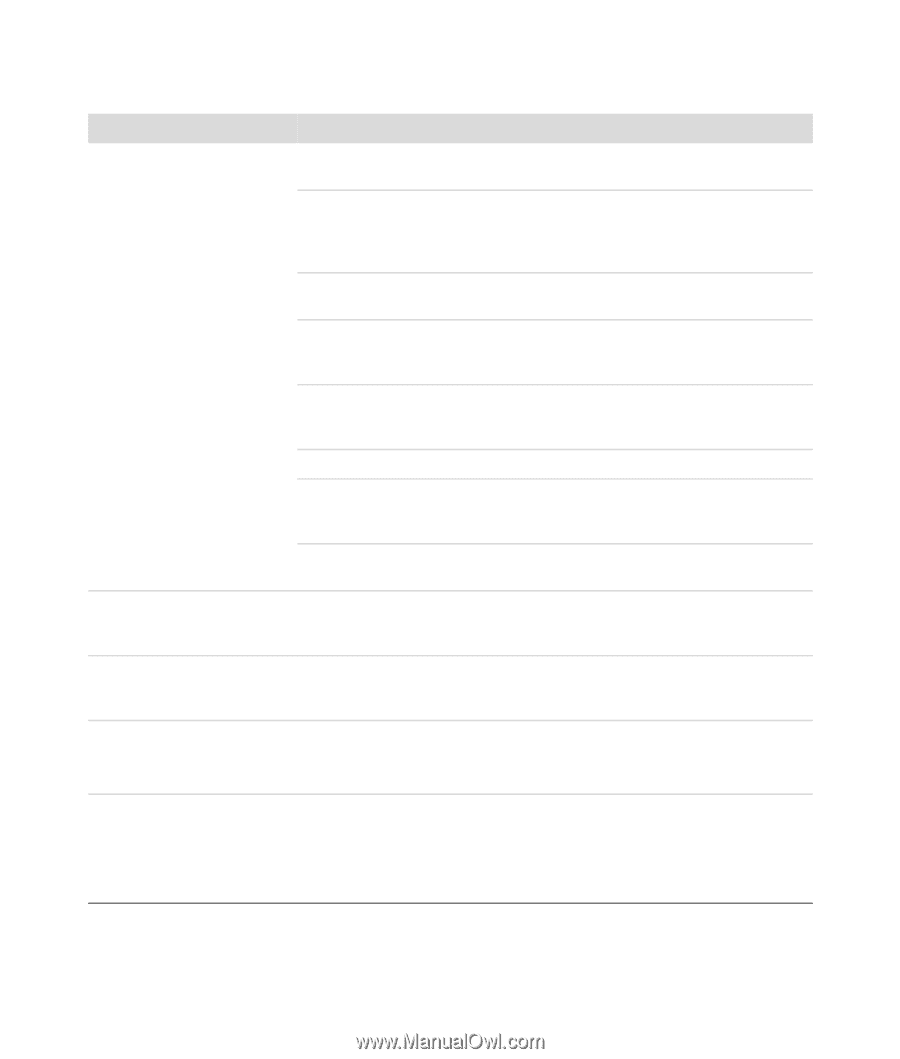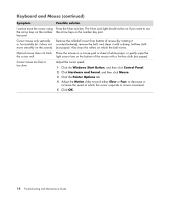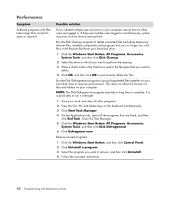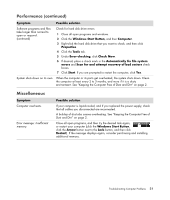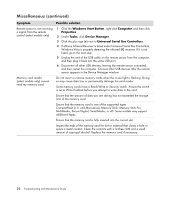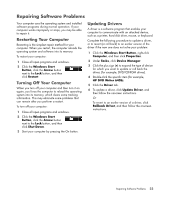HP Blackbird 002-21A HP Blackbird Gaming System - PC Troubleshooting - Page 23
Power - power supply
 |
View all HP Blackbird 002-21A manuals
Add to My Manuals
Save this manual to your list of manuals |
Page 23 highlights
Power Symptom Computer will not turn on or start. Error message: Invalid system disk or Non-System disk or disk error. Computer does not turn off when the On button is pressed. Computer shuts down automatically. Computer displays the wrong date and time. Possible solution Ensure that the cables connecting the computer to the external power source are plugged in properly. When the cables connecting the computer to the external power source are plugged in properly, and the wall outlet is functioning, the green power supply light on the back of the computer should be on; if it is not, refer to the Limited Warranty and Support Guide to contact Support. Ensure that the switch on the back of your power supply is set to the ON position. If the screen is blank, the monitor may not be properly connected. Connect the monitor to the computer, plug it in, and turn it on. See "Display (Monitor)" on page 11. Set the line voltage selection switch to the correct setting for your country/region, or refer to the Limited Warranty and Support Guide to contact Support. Test the wall outlet by connecting a different electrical device to it. Incompatible memory (RAM) may have been installed. Reinstall the old memory to return the computer to its original state. For instructions, refer to the Upgrading and Servicing Guide. Reseat the hard disk drive data and power cables. For instructions, refer to the Upgrading and Servicing Guide. When drive activity stops, remove the disk and press the spacebar on the keyboard. The computer should start up. Press and hold the On button until the computer turns off. The computer may be in an exceedingly hot environment. Let it cool down. Ensure that the computer air vents are not blocked, and that the internal fan is running. Note that your computer may not have an internal fan. The real-time clock (RTC) battery may need to be replaced. Battery life is approximately seven years. Before replacing the battery, try resetting the date and time in Windows Vista by using Control Panel. If the problem persists, replace the battery. For instructions, refer to the Upgrading and Servicing Guide. Troubleshooting Computer Problems 19