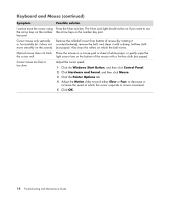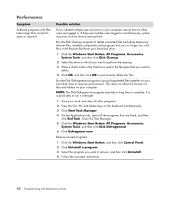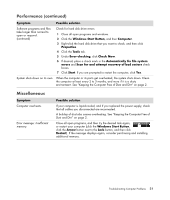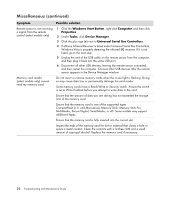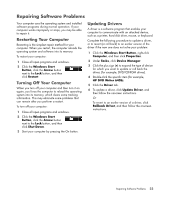HP Blackbird 002-21A HP Blackbird Gaming System - PC Troubleshooting - Page 27
Repairing Software Problems, Restarting Your Computer, Turning Off Your Computer, Updating Drivers
 |
View all HP Blackbird 002-21A manuals
Add to My Manuals
Save this manual to your list of manuals |
Page 27 highlights
Repairing Software Problems Your computer uses the operating system and installed software programs during normal operation. If your computer works improperly or stops, you may be able to repair it. Restarting Your Computer Restarting is the simplest repair method for your computer. When you restart, the computer reloads the operating system and software into its memory. To restart your computer: 1 Close all open programs and windows. 2 Click the Windows Start Button, click the Arrow button next to the Lock button, and then click Restart. Turning Off Your Computer When you turn off your computer and then turn it on again, you force the computer to reload the operating system into its memory, which clears some tracking information. This may eliminate some problems that can remain after you perform a restart. To turn off your computer: 1 Close all open programs and windows. 2 Click the Windows Start Button, click the Arrow button next to the Lock button, and then click Shut Down. 3 Start your computer by pressing the On button. Updating Drivers A driver is a software program that enables your computer to communicate with an attached device, such as a printer, hard disk drive, mouse, or keyboard. Complete the following procedure to update a driver, or to revert (or roll back) to an earlier version of the driver if the new one does not solve your problem: 1 Click the Windows Start Button, right-click Computer, and then click Properties. 2 Under Tasks, click Device Manager. 3 Click the plus sign (+) to expand the type of device for which you want to update or roll back the driver, (for example, DVD/CD-ROM drives). 4 Double-click the specific item (for example, HP DVD Writer 640b). 5 Click the Driver tab. 6 To update a driver, click Update Driver, and then follow the onscreen instructions. Or To revert to an earlier version of a driver, click Rollback Driver, and then follow the onscreen instructions. Repairing Software Problems 23