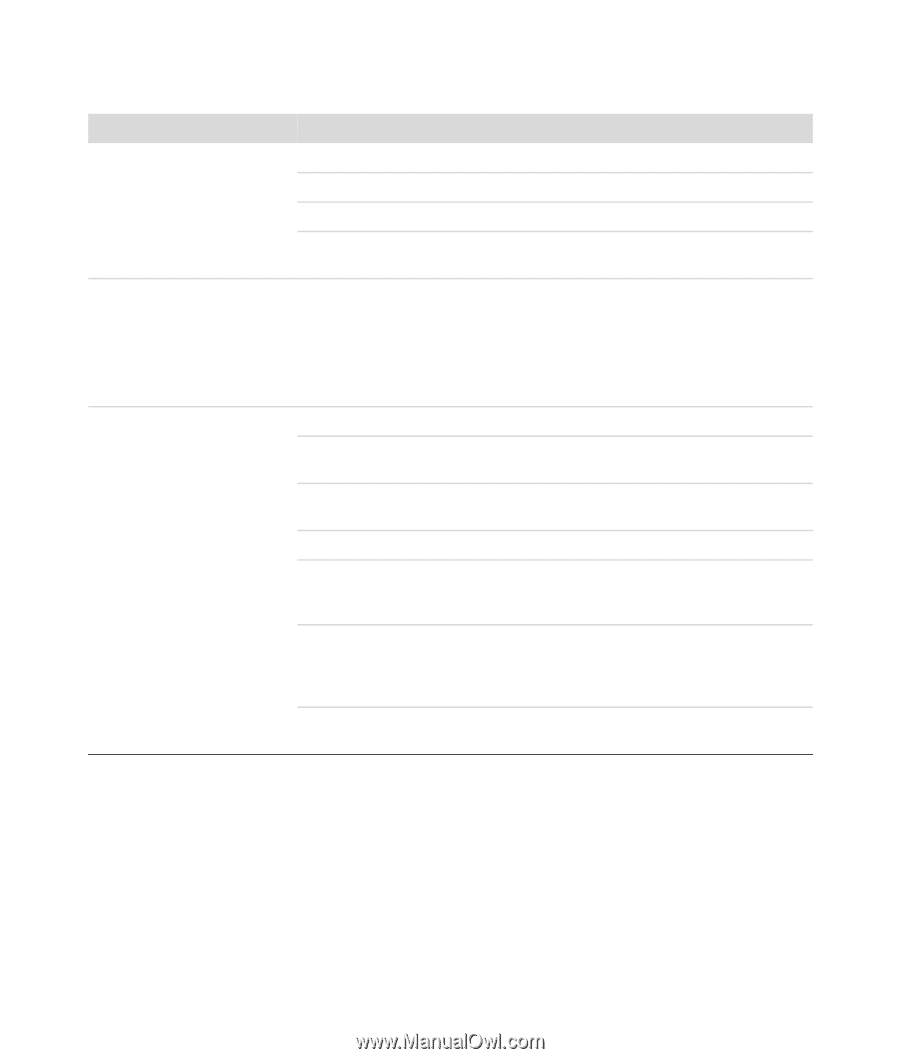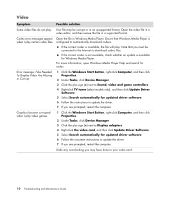HP Blackbird 002-21A HP Blackbird Gaming System - PC Troubleshooting - Page 12
CD and DVD Drives, Symptom, Possible solution, Windows Start Button, Computer, Eject
 |
View all HP Blackbird 002-21A manuals
Add to My Manuals
Save this manual to your list of manuals |
Page 12 highlights
CD and DVD Drives Symptom Possible solution The CD or DVD drive cannot read a disc, or it takes too long to start. Ensure that the disc is inserted with the label facing up and centered in the tray. Wait at least 30 seconds for the drive to determine the type of media. Clean the disc with a disc cleaning kit, available from most computer stores. The driver may be corrupted or outdated. For detailed information about restoring and updating drivers, visit the HP Web site. I cannot remove a CD or DVD. Turn on your computer, and then press the Eject button closest to the drive to open the tray. If you suspect a problem with the Eject button itself: 1 Click the Windows Start Button, and then click Computer. 2 Right-click the CD or DVD drive you want to open, and then click Eject. I cannot record (burn) a disc. Ensure that the disc is inserted with the label facing up and centered in the tray. Verify that you are using the correct disc type (media) for the drive. Try a different brand of disc. Ensure that the disc is clean and undamaged. If recording stopped during a recording session, the disc may be damaged; use a different disc. Use the correct type of disc for the type of files that you are recording. When using a CD-R disc, ensure that it is blank if you are recording music, and that it is blank or appendable (with space to add more data files) if you are recording data. Verify that you are using the correct disc type when you make a copy of a disc. Some recording programs can record only to the same disc type as the source. For example, you can record a DVD only to a DVD+R/-R or a DVD+RW/-RW disc, and you can record a CD only to a CD-R or a CD-RW disc. Ensure that the disc is in the correct drive, and that you specify the same drive in the CD or DVD recording software. 8 Troubleshooting and Maintenance Guide