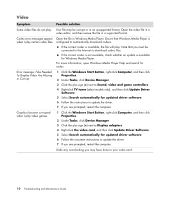HP Blackbird 002-21A HP Blackbird Gaming System - PC Troubleshooting - Page 14
Video, Update Driver Software - gaming system
 |
View all HP Blackbird 002-21A manuals
Add to My Manuals
Save this manual to your list of manuals |
Page 14 highlights
Video Symptom Possible solution Some video files do not play. Your file may be corrupt or in an unsupported format. Open the video file in a video editor, and then resave the file in a supported format. Codec error messages appear Open the file in Windows Media Player. Ensure that Windows Media Player is when I play certain video files. configured to automatically download codecs. If the correct codec is available, the file will play. Note that you must be connected to the Internet to download codec files. If the correct codec is not available, check whether an update is available for Windows Media Player. For more information, open Windows Media Player Help and search for codec. Error message: Files Needed To Display Video Are Missing or Corrupt. 1 Click the Windows Start Button, right-click Computer, and then click Properties. 2 Under Tasks, click Device Manager. 3 Click the plus sign (+) next to Sound, video and game controllers. 4 Right-click TV tuner (select models only), and then click Update Driver Software. 5 Select Search automatically for updated driver software. 6 Follow the instructions to update the driver. 7 If you are prompted, restart the computer. Graphics become corrupted when I play video games. 1 Click the Windows Start Button, right-click Computer, and then click Properties. 2 Under Tasks, click Device Manager. 3 Click the plus sign (+) next to Display adapters. 4 Right-click the video card, and then click Update Driver Software. 5 Select Search automatically for updated driver software. 6 Follow the onscreen instructions to update the driver. 7 If you are prompted, restart the computer. Undo any overclocking you may have done to your video card. 10 Troubleshooting and Maintenance Guide