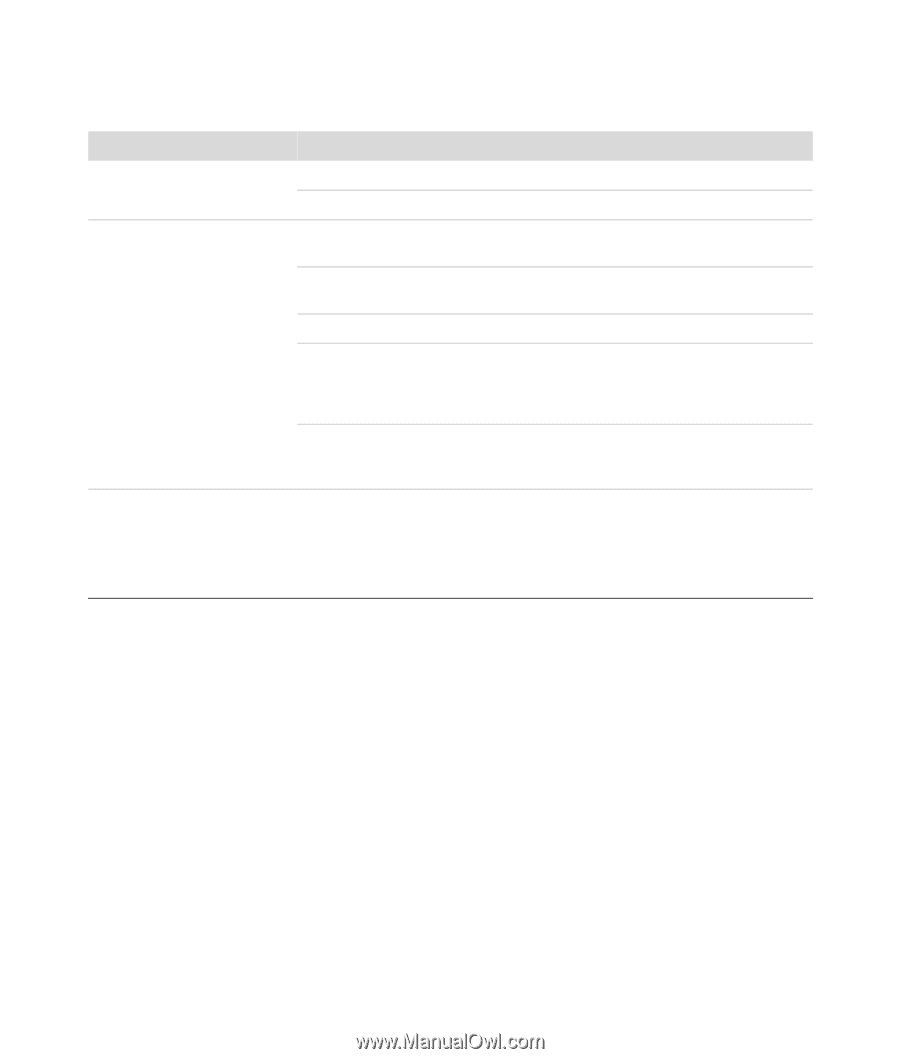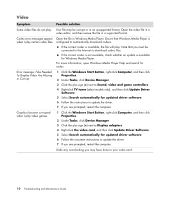HP Blackbird 002-21A HP Blackbird Gaming System - PC Troubleshooting - Page 15
Display (Monitor), Symptom, Possible solution, Personalize, Display Settings, Resolution - video cards
 |
View all HP Blackbird 002-21A manuals
Add to My Manuals
Save this manual to your list of manuals |
Page 15 highlights
Display (Monitor) In addition to the information listed here, also refer to the documentation that came with your monitor. Symptom Possible solution Screen is blank, and monitor power light is not lit. Reconnect the power cord to the back of the monitor and to the wall outlet. Press the On button on the front of the monitor. Screen is blank. Press the space bar on the keyboard, or move the mouse, to make the screen display visible again. Press the Sleep button (select models only), or the Esc key on the keyboard, to resume from sleep mode. Press the On button to turn on the computer. Inspect the monitor video connector for bent pins: If any of the pins are bent, replace the monitor connector cable. If no pins are bent, reconnect the monitor connector cable to the computer. Ensure that the video cards are properly seated in the connection slots on the motherboard. For more information, refer to the Upgrading and Servicing Guide. Images on the screen are too large or too small, or the images are fuzzy. Adjust the monitor resolution setting in Windows Vista: 1 Right-click the desktop, and then click Personalize. 2 Click Display Settings. 3 Adjust the Resolution slider as necessary. Troubleshooting Computer Problems 11