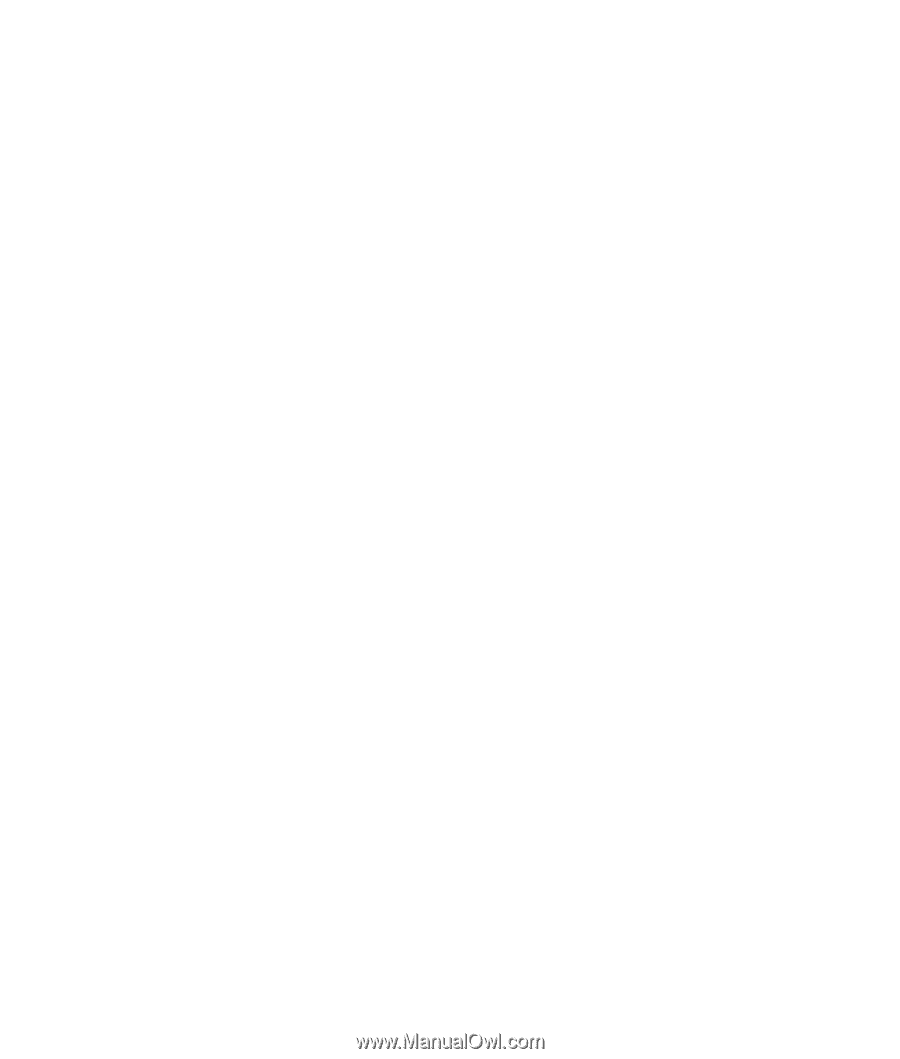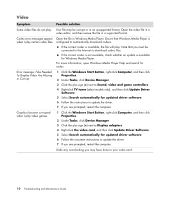HP Blackbird 002-21A HP Blackbird Gaming System - PC Troubleshooting - Page 9
Checking for Hard Disk Drive Errors, Understanding Hard Disk Drive Space, Windows Start Button
 |
View all HP Blackbird 002-21A manuals
Add to My Manuals
Save this manual to your list of manuals |
Page 9 highlights
Checking for Hard Disk Drive Errors Perform the following procedure to check the integrity of the hard disk drive in Windows Vista. Close all open programs before beginning the disk check. 1 Click the Windows Start Button, and then click Computer. 2 Right-click the hard disk drive that you want to check, and then click Properties. 3 Click the Tools tab. 4 Under Error-checking, click Check Now. 5 If desired, place a check mark in the Automatically fix file system errors and Scan for and attempt recovery of bad sectors check boxes. 6 Click Start. If you are prompted to restart the computer, click Yes. The computer will restart and check the hard disk drive for errors. Understanding Hard Disk Drive Space The hard disk drive on the Hewlett-Packard and Compaq computers with the Windows Vista operating system preinstalled may appear to be smaller than what is stated in the product specifications, in the documentation, or on the box. Hard disk drives are described and advertised by manufacturers in terms of decimal (base 10) capacity. Windows Vista and other programs, such as FDISK, use the binary (base 2) numbering system. In decimal notation, one megabyte (MB) is equal to 1,000,000 bytes, and one gigabyte (GB) is equal to 1,000,000,000 bytes. In the binary numbering system, one megabyte is equal to 1,048,576 bytes, and one gigabyte is equal to 1,073,741,824 bytes. Because of the different measuring systems, you may see a difference between the size reported by Windows Vista and the size advertised. The storage capacity of the hard disk drive is as advertised. Windows Vista reports smaller capacity in the Windows Explorer tool and in the Computer window, because it shows information about one partition on the hard disk drive at a time. One of the partitions contains the system recovery information. Maintenance 5