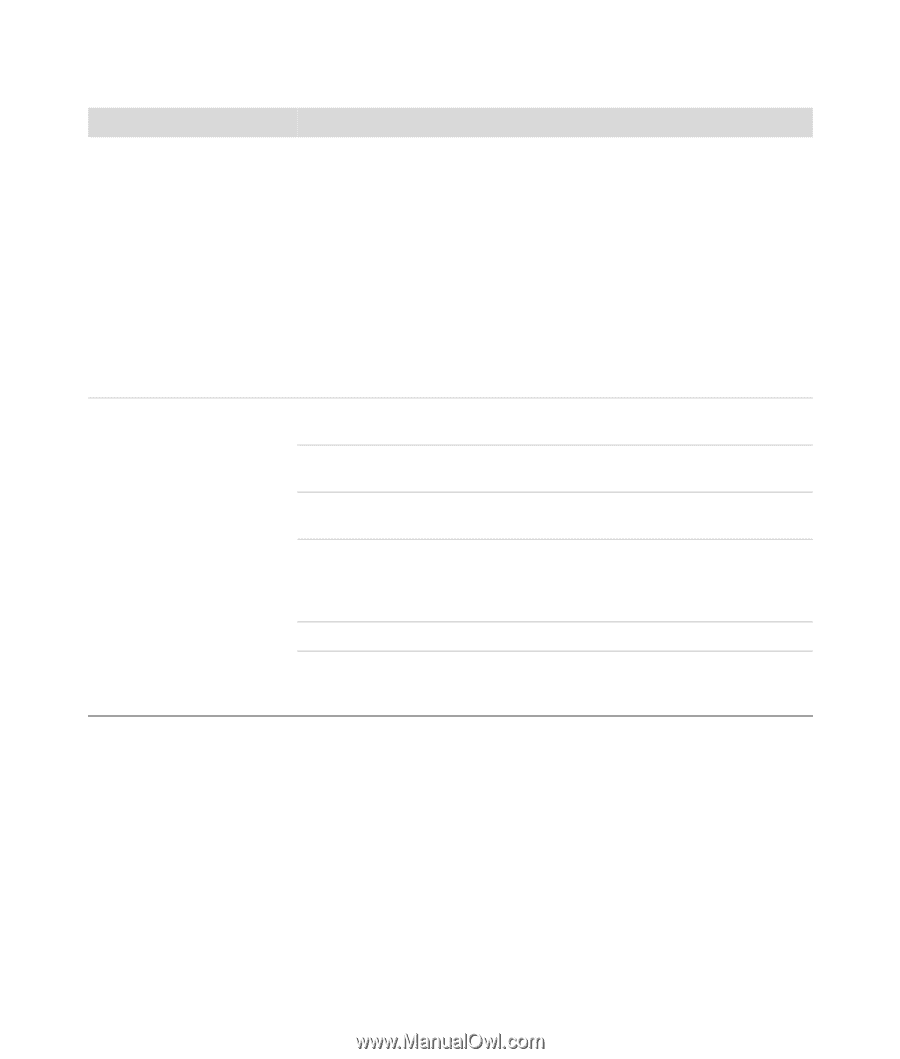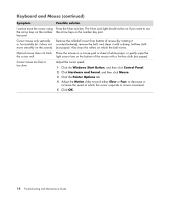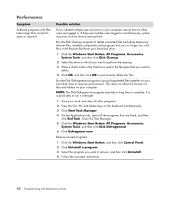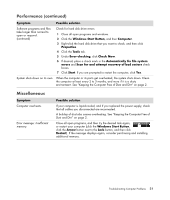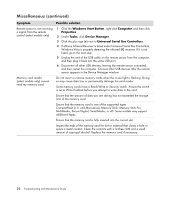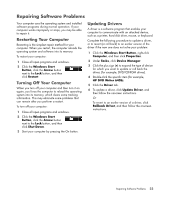HP Blackbird 002-21A HP Blackbird Gaming System - PC Troubleshooting - Page 26
Miscellaneous continued, Windows Start Button, Computer, Properties, Tasks, Device Manager
 |
View all HP Blackbird 002-21A manuals
Add to My Manuals
Save this manual to your list of manuals |
Page 26 highlights
Miscellaneous (continued) Symptom Possible solution Remote sensor is not receiving a signal from the remote control (select models only). 1 Click the Windows Start Button, right-click Computer, and then click Properties. 2 Under Tasks, click Device Manager. 3 Click the plus sign (+) next to Universal Serial Bus Controllers. 4 If eHome Infrared Receiver is listed under Universal Serial Bus Controllers, Windows Vista is properly detecting the infrared (IR) receiver. If it is not listed, go to the next step. 5 Unplug the end of the USB cable on the remote sensor from the computer, and then plug it back into the same USB port. 6 Disconnect all other USB devices, leaving the remote sensor connected, and then restart the computer. Connect other USB devices after the remote sensor appears in the Device Manager window. Memory card reader (select models only) cannot read my memory card. Do not insert or remove memory cards when the in-use light is flashing. Doing so may cause data loss or permanently damage the card reader. Some memory cards have a Read/Write or Security switch. Ensure the switch is set to Write Enabled before you attempt to write data to the card. Ensure that the amount of data you are storing has not exceeded the storage limit of the memory card. Ensure that the memory card is one of the supported types: CompactFlash (I, II, and Microdrive), Memory Stick, Memory Stick Pro, MultiMedia, Secure Digital, SmartMedia, or xD. Some models may support additional types. Ensure that the memory card is fully inserted into the correct slot. Inspect the ends of the memory card for dirt or material that closes a hole or spoils a metal contact. Clean the contacts with a lint-free cloth and a small amount of isopropyl alcohol. Replace the memory card if necessary. 22 Troubleshooting and Maintenance Guide