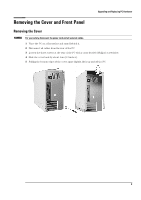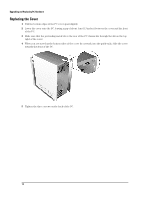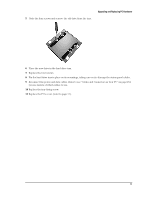HP Brio ba300 hp brio ba300, upgrade guide - Page 14
Replacing a Processor
 |
View all HP Brio ba300 manuals
Add to My Manuals
Save this manual to your list of manuals |
Page 14 highlights
Upgrading and Replacing PC Hardware Replacing a Processor WARNING For your safety, disconnect the power cord and all external cables. 1 Switch off the PC, disconnect the power cord and remove the PC's cover (refer to page 9). 2 Lay the PC on its side for easy access to the processor. 3 Disconnect the processor fan cable from the system board. 4 Unclip and remove the heatsink/fan unit. This requires you to release it by pushing down on the clip with a screwdriver, then pulling the clip outwards to release it. Caution Take care not to damage any internal components when using a screwdriver to release the heatsink/fan unit. 5 Raise the lever to the side of the socket to release the old processor, then lift it out. 6 Install the new processor in the socket, with its corner markers facing the corner markers on the socket, then lower the lever to lock it in place. 7 Fit the new heatsink/fan unit and fasten its retention clip first on one side then on the other. 8 Reconnect the processor fan cable. 9 Replace the PC's cover (refer to page 11) and reconnect the power cord. 14