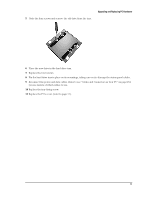HP Brio ba300 hp brio ba300, upgrade guide - Page 16
Replacing the Hard Drive
 |
View all HP Brio ba300 manuals
Add to My Manuals
Save this manual to your list of manuals |
Page 16 highlights
Upgrading and Replacing PC Hardware Replacing the Hard Drive For information on recovering the contents of your old hard drive, refer to the Brio BA300 Troubleshooting Guide, available in PDF format from the HP Brio support website (www.hp.com/go/briosupport). WARNING For your safety, disconnect the power cord and all external cables. 1 Switch off the PC, disconnect the power cord and remove the PC's cover (refer to page 9). 2 Remove the hard drive's data and power cables. 3 Remove the single screw that holds the hard drive in place. Caution Take care when handling the hard drive. A one-quarter inch drop can damage it. 4 Slide the drive tray sideways until it is released from its mountings. Holding the drive tray firmly so as not to drop it, pull the tray out of the computer casing. ➃ ➂ ➁ 16