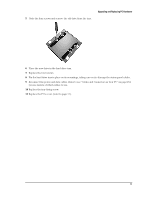HP Brio ba300 hp brio ba300, upgrade guide - Page 17
you are unsure of which cables to use.
 |
View all HP Brio ba300 manuals
Add to My Manuals
Save this manual to your list of manuals |
Page 17 highlights
5 Undo the four screws and remove the old drive from the tray. Upgrading and Replacing PC Hardware 6 Place the new drive in the hard drive tray. 7 Replace the four screws. 8 Fix the hard drive tray in place on its mountings, taking care not to damage the status panel cables. 9 Reconnect the power and data cables. Refer to see "Cables and Connectors in Your PC" on page13 if you are unsure of which cables to use. 10 Replace the tray fixing screw. 11 Replace the PC's cover (refer to page 11). 17

Upgrading and Replacing PC Hardware
17
5
Undo the four screws and remove the old drive from the tray.
6
Place the new drive in the hard drive tray.
7
Replace the four screws.
8
Fix the hard drive tray in place on its mountings, taking care not to damage the status panel cables.
9
Reconnect the power and data cables. Refer to see “Cables and Connectors in Your PC” on page13 if
you are unsure of which cables to use.
10
Replace the tray fixing screw.
11
Replace the PC’s cover (refer to page 11).