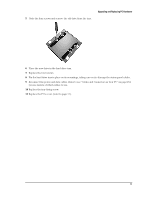HP Brio ba300 hp brio ba300, upgrade guide - Page 19
Installing a Drive in the Lower Expansion Bay
 |
View all HP Brio ba300 manuals
Add to My Manuals
Save this manual to your list of manuals |
Page 19 highlights
Upgrading and Replacing PC Hardware Installing a Drive in the Lower Expansion Bay 1 Switch off the PC, disconnect the power cord and remove the PC's cover (refer to page 9) 2 Remove the PC's front panel, taking care to disconnect the status panel cable (refer to page 11). 3 Remove the plastic masking plate from the front panel by prising the retaining tabs open by hand. rear of front panel 4 If the bay has a metal (RFI) blanking plate, tear it off or break it off by hand or with a screwdriver. 5 Check that the jumpers on the rear of the new drive are set to CS (cable select) mode. 6 Slide the drive in from the front of the PC, aligning it with the drive in place in the shelf above. 7 Align the drive with the drive in the shelf above. Tighten the two screws that fasten the drive to the bay. 8 Connect the data and power cables, and for a DVD or CD-ROM drive, the audio cable. • If this is the second device installed in the expansion bays, fit the data connector marked CD SLAVE. • If this is the only device, fit the end CD connector marked CD MASTER. 9 Replace the front panel (refer to page 11). 10 Replace the cover (refer to page 10). 19