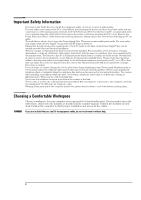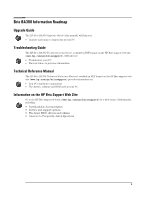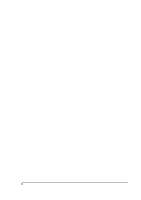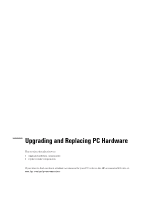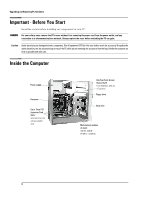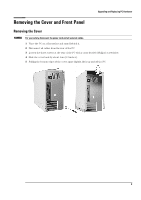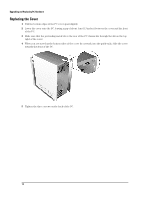HP Brio ba300 hp brio ba300, upgrade guide - Page 9
Removing the Cover and Front Panel
 |
View all HP Brio ba300 manuals
Add to My Manuals
Save this manual to your list of manuals |
Page 9 highlights
Upgrading and Replacing PC Hardware Removing the Cover and Front Panel Removing the Cover WARNING For your safety, disconnect the power cord and all external cables. 1 Place the PC on a flat surface and stand behind it. 2 Disconnect all cables from the rear of the PC. 3 Loosen the three screws at the rear of the PC with a cross-headed (Philips) screwdriver. 4 Slide the cover back by about 1cm (0.3 inches). 5 Pulling the bottom edges of the cover apart slightly, lift it up and off the PC. 9

Upgrading and Replacing PC Hardware
9
Removing the Cover and Front Panel
Removing the Cover
WARNING
For your safety, disconnect the power cord and all external cables.
1
Place the PC on a flat surface and stand behind it.
2
Disconnect all cables from the rear of the PC.
3
Loosen the three screws at the rear of the PC with a cross-headed (Philips) screwdriver.
4
Slide the cover back by about 1cm (0.3 inches).
5
Pulling the bottom edges of the cover apart slightly, lift it up and off the PC.