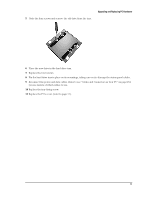HP Brio ba300 hp brio ba300, upgrade guide - Page 20
Installing a Memory Module
 |
View all HP Brio ba300 manuals
Add to My Manuals
Save this manual to your list of manuals |
Page 20 highlights
Upgrading and Replacing PC Hardware Installing a Memory Module 1 Switch off the PC, disconnect the power cord and remove the PC's cover (refer to page 9). 2 Lay the PC on its side so you can reach in to access the system board. Position of memory modules 3 Either remove the module you want to replace or locate an empty memory module socket. 4 Make sure that the socket's clips are open. 5 Align the grooves on the bottom of the module with the corresponding marks on the socket and push it firmly into place. The clips close automatically. 6 Replace the cover (refer to page 11). 20

Upgrading and Replacing PC Hardware
20
Installing a Memory Module
1
Switch off the PC, disconnect the power cord and remove the PC’s cover (refer to page 9).
2
Lay the PC on its side so you can reach in to access the system board.
3
Either remove the module you want to replace or locate an empty memory module socket.
4
Make sure that the socket’s clips are open.
5
Align the grooves on the bottom of the module with the corresponding marks on the socket and push
it firmly into place. The clips close automatically.
6
Replace the cover (refer to page 11).
Position of memory
modules