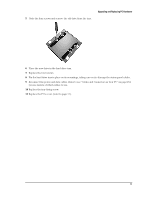HP Brio ba300 hp brio ba300, upgrade guide - Page 21
Installing an Expansion Card
 |
View all HP Brio ba300 manuals
Add to My Manuals
Save this manual to your list of manuals |
Page 21 highlights
Upgrading and Replacing PC Hardware Installing an Expansion Card Note Do not break off the uppermost slot cover. You cannot install an expansion card in this position. 1 Switch off the PC, disconnect the power cord and remove the PC's cover (refer to page 9). 2 Locate the slot you want to use. • If fitting a card in an empty slot, break off the slot cover facing the slot you want to use. • If replacing a card in an expansion slot, undo the screw holding the card in place and lift it out. 3 Aligning the new card carefully, press it firmly into the socket and tighten the retaining screw. 4 Replace the PC's cover (refer to page 11). 21

Upgrading and Replacing PC Hardware
21
Installing an Expansion Card
Note
Do not break off the uppermost slot cover. You cannot install an expansion card in this position.
1
Switch off the PC, disconnect the power cord and remove the PC’s cover (refer to page 9).
2
Locate the slot you want to use.
•
If fitting a card in an empty slot, break off the slot cover facing the slot you want to use.
•
If replacing a card in an expansion slot, undo the screw holding the card in place and lift it out.
3
Aligning the new card carefully, press it firmly into the socket and tighten the retaining screw.
4
Replace the PC’s cover (refer to page 11).