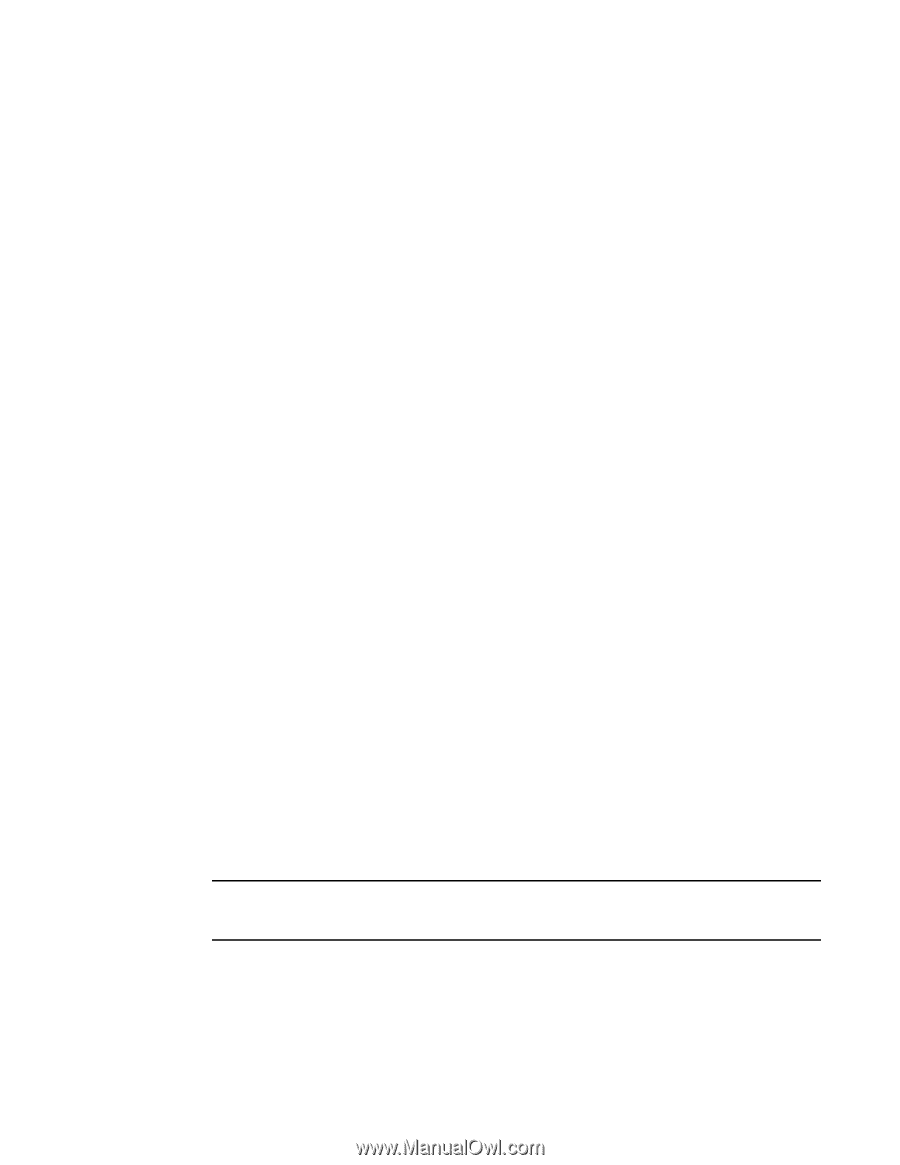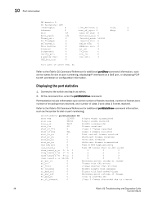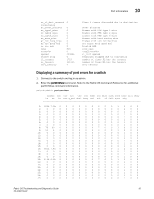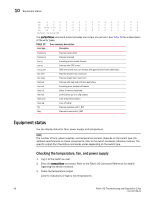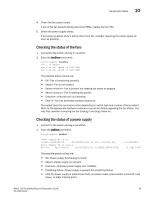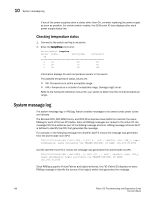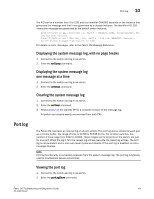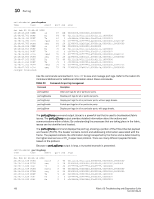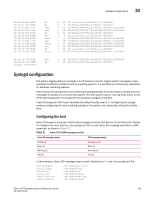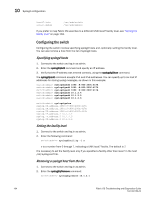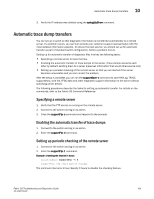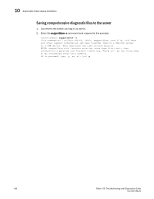HP Brocade 8/12c Brocade Fabric OS Troubleshooting and Diagnostics Guide - Sup - Page 121
Displaying the system message log, with no breaks
 |
View all HP Brocade 8/12c manuals
Add to My Manuals
Save this manual to your list of manuals |
Page 121 highlights
10 Port log Port log The FID can be a number from 0 to 128, and the identifier CHASSIS depends on the instance that generates the message and that it was generated by a chassis instance. The identifier FID 128 means the message was generated by the default switch instance. 2008/08/01-00:19:44, [LOG-1003], 1, SLOT 6 | CHASSIS, INFO, Silkworm12000, The log has been cleared. 2008/09/08-06:52:50, [FW-1424], 187, SLOT 6 | FID 128, WARNING, Switch10, Switch status changed from HEALTHY to DOWN. For details on error messages, refer to the Fabric OS Message Reference. Displaying the system message log, with no page breaks 1. Connect to the switch and log in as admin. 2. Enter the errDump command. Displaying the system message log one message at a time 1. Connect to the switch and log in as admin. 2. Enter the errShow command. Clearing the system message log 1. Connect to the switch and log in as admin. 2. Enter the errClear command. 3. Repeat step 2 on the standby CP for a complete erasure of the message log. All switch and chassis events are removed from both CPs. The Fabric OS maintains an internal log of all port activity. The port log stores entries for each port as a circular buffer. The range of lines is 32768 to 65536 for the. For all other switches, the number of lines range from 8192 to 16384. These ranges are for all ports on the switch, not just for one port. When the log is full, the newest log entries overwrite the oldest log entries. The port log is not persistent and is lost over power-cycles and reboots. If the port log is disabled, an error message displays. NOTE Port log functionality is completely separate from the system message log. The port log is typically used to troubleshoot device connections. Viewing the port log 1. Connect to the switch and log in as admin. 2. Enter the portLogShow command: Fabric OS Troubleshooting and Diagnostics Guide 101 53-1002150-02