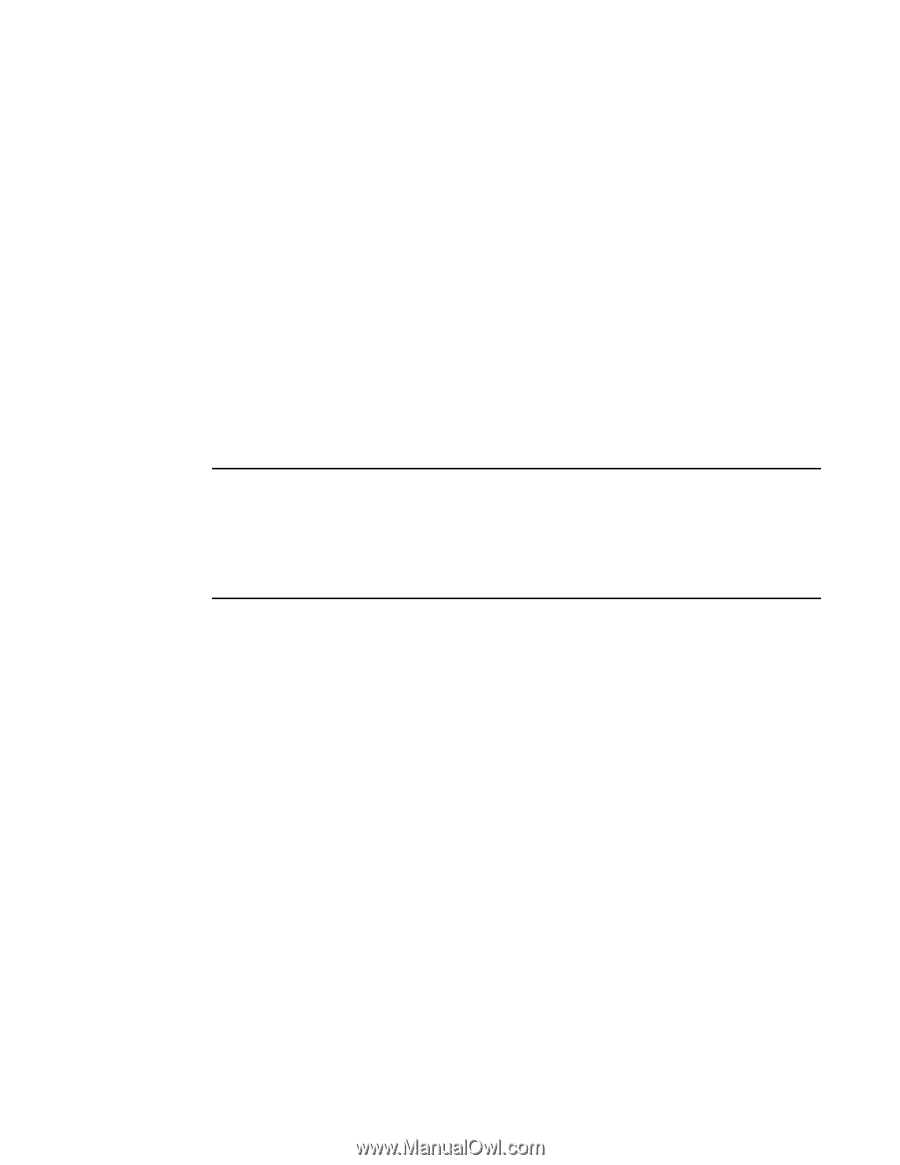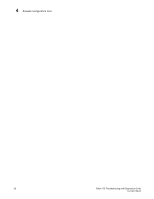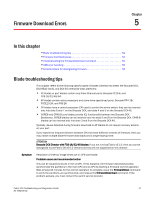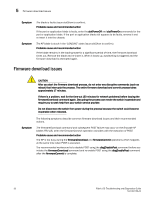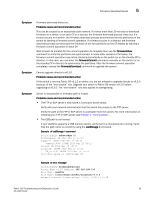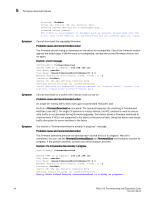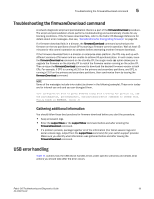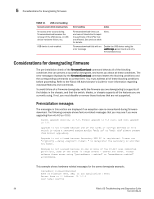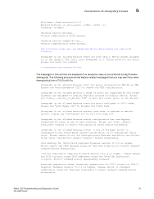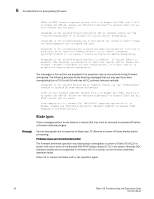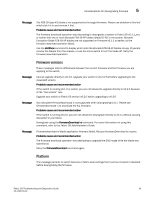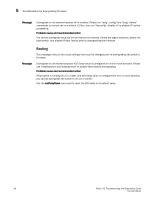HP Brocade 8/12c Brocade Fabric OS Troubleshooting and Diagnostics Guide - Sup - Page 75
Troubleshooting the firmwareDownload command, Gathering additional information, USB error handling
 |
View all HP Brocade 8/12c manuals
Add to My Manuals
Save this manual to your list of manuals |
Page 75 highlights
Troubleshooting the firmwareDownload command 5 Troubleshooting the firmwareDownload command A network diagnostic script and preinstallation check is a part of the firmwareDownload procedure. The script and preinstallation check performs troubleshooting and automatically checks for any blocking conditions. If the firmware download fails, refer to the Fabric OS Message Reference for details about error messages. Also see, "Considerations for downgrading firmware" on page 56. If a firmware download fails in a director, the firmwareDownload command synchronizes the firmware on the two partitions of each CP by starting a firmware commit operation. Wait at least 15 minutes for this commit operation to complete before attempting another firmware download. If the firmware download fails in a director or enterprise-class platform, the CPs may end up with different versions of firmware and are unable to achieve HA synchronization. In such cases, issue the firmwareDownload -s command on the standby CP; the single mode (-s) option allows you to upgrade the firmware on the standby CP to match the firmware version running on the active CP. Then re-issue the firmwareDownload command to download the desired firmware version to both CPs. For example, if CP0 is running v6.3.0 on the primary and secondary partitions, and CP1 is running v7.0.0 on the primary and secondary partitions, then synchronize them by issuing the firmwareDownload command. NOTE Some of the messages include error codes (as shown in the following example). These error codes are for internal use only and you can disregard them. Port configuration with EX ports enabled along with trunking for port(s) 63, use the portCfgEXPort, portCfgVEXPort, and portCfgTrunkPort commands to remedy this. Verify blade is ENABLED. (error 3) Gathering additional information You should follow these best practices for firmware download before you start the procedure: • Keep all session logs. • Enter the supportSave or the supportShow command before and after entering the firmwareDownload command. • If a problem persists, package together all of the information (the Telnet session logs and serial console logs, output from the supportSave command) for your switch support provider. Make sure you identify what information was gathered before and after issuing the firmwareDownload command. USB error handling Table 11 outlines how the USB device handles errors under specific scenarios and details what actions you should take after the error occurs. Fabric OS Troubleshooting and Diagnostics Guide 55 53-1002150-02