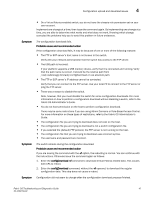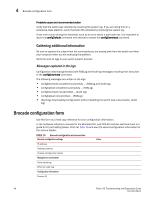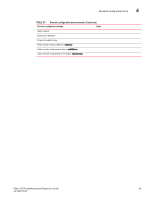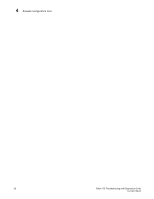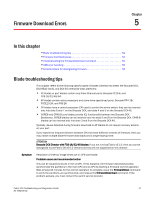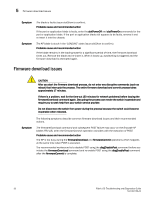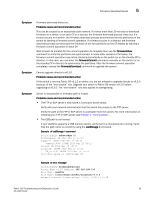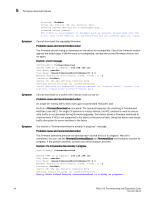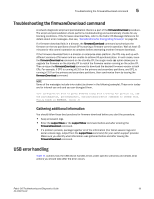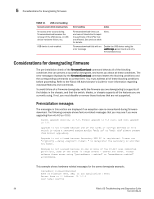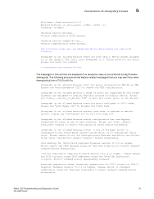HP Brocade 8/12c Brocade Fabric OS Troubleshooting and Diagnostics Guide - Sup - Page 72
Firmware download issues
 |
View all HP Brocade 8/12c manuals
Add to My Manuals
Save this manual to your list of manuals |
Page 72 highlights
5 Firmware download issues Symptom Symptom The blade is faulty (issue slotShow to confirm). Probable cause and recommended action If the port or application blade is faulty, enter the slotPowerOff and slotPowerOn commands for the port or application blade. If the port or application blade still appears to be faulty, remove it and re-insert it into the chassis. The AP blade is stuck in the "LOADING" state (issue slotShow to confirm). Probable cause and recommended action If the blade remains in the loading state for a significant period of time, the firmware download times out. Remove the blade and re-insert it. When it boots up, autoleveling is triggered and the firmware download is attempted again. Firmware download issues CAUTION After you start the firmware download process, do not enter any disruptive commands (such as reboot) that interrupts the process. The entire firmware download and commit process takes approximately 17 minutes. If there is a problem, wait for the time-out (30 minutes for network problems) before issuing the firmwareDownload command again. Disrupting the process can render the switch inoperable and require you to seek help from your switch service provider. Do not disconnect the switch from power during the process because the switch could become inoperable when rebooted. Symptom The following symptoms describe common firmware download issues and their recommended actions. The firmwareDownload command and subsequent POST failure may occur on the Brocade AP blades FR4-18i, when the firmwareCommit operation coincides with the execution of POST. Probable cause and recommended action The BP is too busy during the firmwareDownload and firmwareCommit operations which happens at the same time when POST is executed. The recommended workaround is to disable POST using the diagDisablePost command before you initiate the firmwareDownload command and re-enable POST using the diagEnablePost command after the firmwareCommit is complete. 52 Fabric OS Troubleshooting and Diagnostics Guide 53-1002150-02