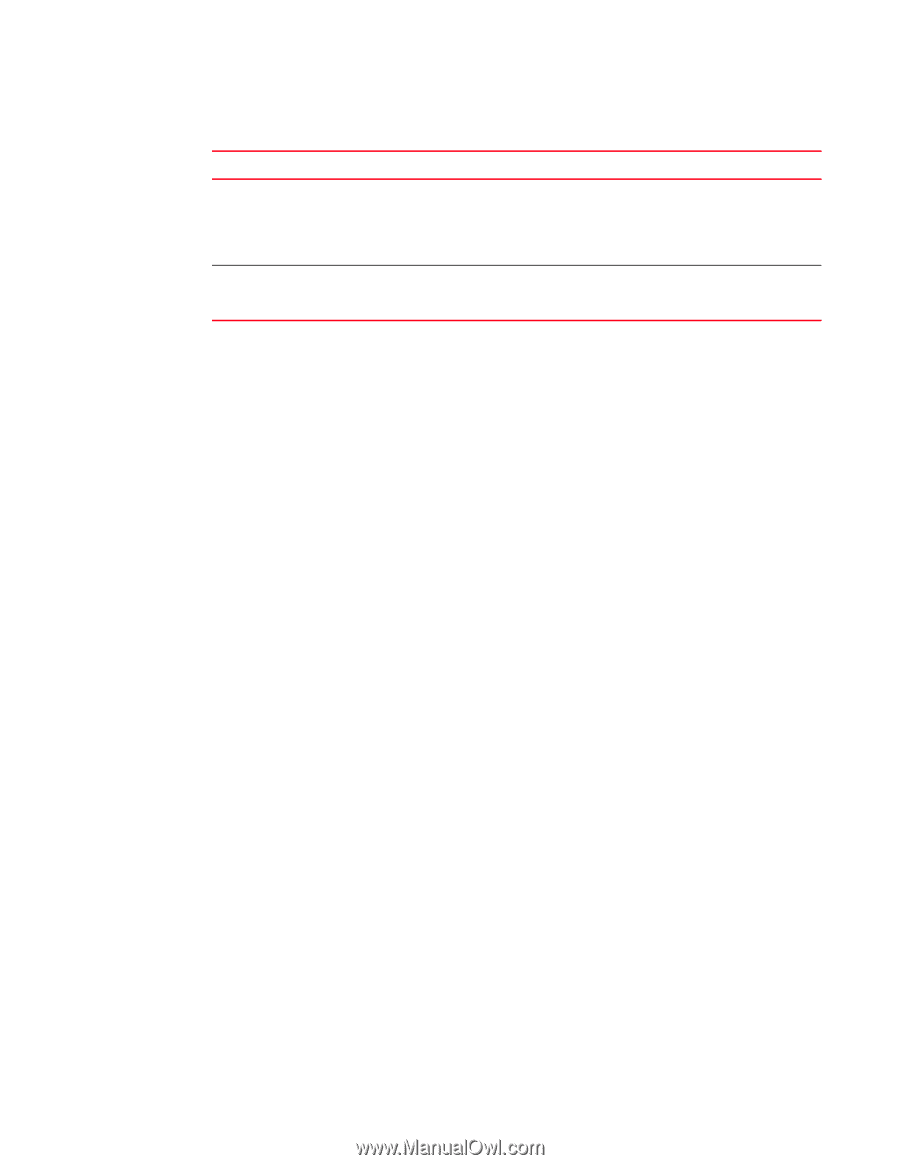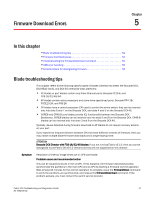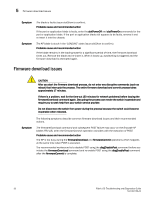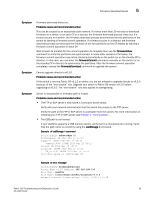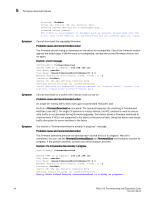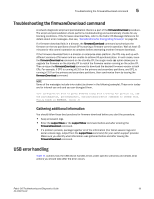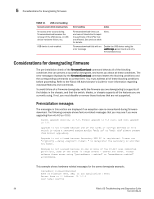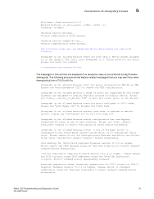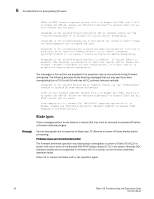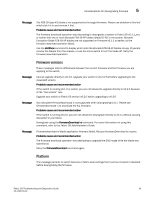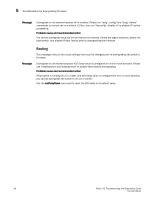HP Brocade 8/12c Brocade Fabric OS Troubleshooting and Diagnostics Guide - Sup - Page 76
Considerations for downgrading firmware, Preinstallation messages
 |
View all HP Brocade 8/12c manuals
Add to My Manuals
Save this manual to your list of manuals |
Page 76 highlights
5 Considerations for downgrading firmware TABLE 11 USB error handling Scenario under which download fails An access error occurs during firmwaredownload because the removal of the USB device, or USB device hardware failure, etc. USB device is not enabled. Error handling Action Firmwaredownload times out and commit isisstarted to repair the partitions of the CPUs that are affected. See previous table for details. None. Firmwaredownload fails with an Enable the USB device using the error message usbStorage -e command and retry firmwaredownload. Considerations for downgrading firmware The pre-installation check of the firmwareDownload command detects all of the blocking conditions that can prevent a successful downgrade, and warns you about all these conditions. The error messages displayed by the firmwareDownload command states the blocking conditions and the corresponding commands to correct them. You must address all of these blocking conditions before proceeding. Refer to the Fabric OS Administrator's Guide for more information regarding individual features and commands. To avoid failure of a firmware downgrade, verify the firmware you are downgrading to supports all the blades in the chassis, and that the switch, blades, or chassis supports all the features you are currently using. If not, you must disable or remove those features that are not supported. Preinstallation messages The messages in this section are displayed if an exception case is encountered during firmware download. The following example shows feature-related messages that you may see if you were upgrading from v6.4.0 to v7.0.0: Cannot upgrade directly to 7.0. Please upgrade to 6.3 first and then upgrade to 7.0. Upgrade is not allowed because one of the Zones or configs defined on this switch is using a reserved naming prefix "msfr_zn" or "msfr_cfg" please rename them before upgrading. Upgrade is not allowed because Secondary RKM KV is registered. Please use "cryptocfg --dereg -keyvault " to deregister the secondary KV and then try again. Upgrade is not allowed because in one or more of the 10-bit area supported partitions, some of the areas in range 0x7000 - 0x8F00 are taken. Please release these areas using "portaddress --unbind" or "wwnaddress--unbind" accordingly. This example shows hardware-related messages for the same downgrade example: ecp:admin> firmwaredownload Type of Firmware (FOS, SAS, or any application) [FOS]: Server Name or IP Address: 10.1.2.3 User Name: userfoo 56 Fabric OS Troubleshooting and Diagnostics Guide 53-1002150-02