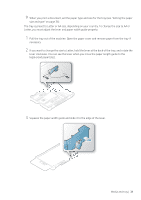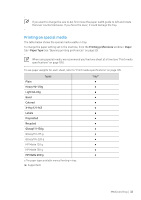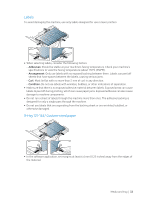HP Color Laser 150 User Guide - Page 28
Loading paper in the tray
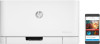 |
View all HP Color Laser 150 manuals
Add to My Manuals
Save this manual to your list of manuals |
Page 28 highlights
Loading paper in the tray 1 Pull out the paper tray (see "Tray overview" on page 27). 2 Open the paper cover. 3 Squeeze and the paper width guide and paper length lever to locate them in the correct paper size slot marked at the bottom of the tray to adjust to the size. 2 4 Flex or fan the edge of the paper stack to separate the pages before loading papers. Media and tray | 28

Media and tray |
28
Loading paper in the tray
1
Pull out the paper tray (see "Tray overview" on page 27).
2
Open the paper cover.
3
Squeeze and the paper width guide and paper length lever to locate them in the correct
paper size slot marked at the bottom of the tray to adjust to the size.
4
Flex or fan the edge of the paper stack to separate the pages before loading papers.
2