HP Color Laser 150 User Guide - Page 98
The imaging drum may be installed improperly. Remove the imaging, If the problem persists
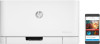 |
View all HP Color Laser 150 manuals
Add to My Manuals
Save this manual to your list of manuals |
Page 98 highlights
Condition Solid color or black pages Suggested Solutions • The imaging drum may not be installed properly. Remove the imaging drum and reinsert it. • The imaging drum may be defective. Remove the imaging drum and install a new one (see "Replacing the imaging drum" on page 78). • The machine may require repairing. Contact a service representative. Loose toner • Clean the inside of the machine (see "Cleaning the machine" on page 80). • Check the paper type and quality. • Remove the imaging drum and then, install a new one (see "Replacing the imaging drum" on page 78). If the problem persists, the machine may require repair. Contact a service representative. Character voids Character voids are white areas within parts of characters that should be solid black: • You may be printing on the wrong surface of the paper. Remove the paper and turn it around. • The paper may not meet paper specifications. Horizontal stripes Curl If horizontally aligned black streaks or smears appear: • The imaging drum may be installed improperly. Remove the imaging drum and reinsert it. • The imaging drum may be defective. Remove the imaging drum and install a new one (see "Replacing the imaging drum" on page 78). If the problem persists, the machine may require repairing. Contact a service representative. If the printed paper is curled or paper does not feed into the machine: • Turn the stack of paper over in the tray. Also try rotating the paper 180° in the tray. • Change the printer's paper option and try again. Go to Printing Preferences, click the Paper tab, and set type to Light 60-69g (see "Opening printing preferences" on page 55). Solving other problems | 98















