HP Color Laser 150 User Guide - Page 99
Operating system problems, Common Windows problems
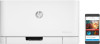 |
View all HP Color Laser 150 manuals
Add to My Manuals
Save this manual to your list of manuals |
Page 99 highlights
Condition Suggested Solutions • An unknown image repetitively appears on a few sheets • Loose toner • Light print or contaminatio n occurs Your machine is probably being used at an altitude of 1,000 m (3,281 ft) or above. The high altitude may affect the print quality, such as loose toner or light imaging. Change the altitude setting for your machine (See "Altitude adjustment" on page 25). Operating system problems Common Windows problems Condition Suggested solutions "File in Use" message appears during installation. Exit all software applications. Remove all software from the startup group, then restart Windows. Reinstall the printer driver. "General Protection Fault", "Exception OE", "Spool 32", or "Illegal Operation" messages appear. Close all other applications, reboot Windows and try printing again. "Fail To Print", "A printer timeout error occurred" message appear. These messages may appear during printing. Just keep waiting until the machine finishes printing. If the message appears in ready mode or after printing has completed, check the connection and/or whether an error has occurred. Machine information is not displayed when you click the device in the Devices and Printers. Check the Printer properties. Click the Ports tab. (Control Panel > Devices and Printers > Right-click on your printer icon and select Printer properties) If the port is set to File or LPT, uncheck them and select TCP/IP, USB, or WSD. Refer to the Microsoft Windows User's Guide that came with your computer for further information on Windows error messages. Solving other problems | 99















