HP Color Laser 150 User Guide - Page 93
PDF file and the Acrobat, Incompatibility between
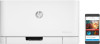 |
View all HP Color Laser 150 manuals
Add to My Manuals
Save this manual to your list of manuals |
Page 93 highlights
Condition Possible cause Suggested solutions The machine prints, but the text is wrong, garbled, or incomplete. The machine cable is loose or defective. Disconnect the machine cable and reconnect. Try a print job that you have already printed successfully. If possible, attach the cable and the machine to another computer that you know works and try a print job. Finally, try a new machine cable. The wrong printer driver was selected. Check the application's printer selection menu to ensure that your machine is selected. The software application is malfunctioning. Try printing a job from another application. The operating system is malfunctioning. Exit Windows and reboot the computer. Turn the machine off and back on again. The toner cartridge is defective or out of toner. Pages print, but they are blank. The file may have blank pages. Redistribute the toner, if necessary. If necessary, replace the toner cartridge. • See "Redistributing toner" on page 75. • See "Replacing the toner cartridge" on page 76. Check the file to ensure that it does not contain blank pages. Some parts, such as the controller or the board, may be defective. Contact a service representative. The machine does not print PDF files correctly. Some parts of graphics, text, or illustrations are missing. Incompatibility between the PDF file and the Acrobat products. Printing the PDF file as an image may enable the file to print. Turn on Print As Image from the Acrobat printing options. It will take longer to print when you print a PDF file as an image. The print quality of photos is not good. Images are not clear. The resolution of the photo is very low. Reduce the photo size. If you increase the photo size in the software application, the resolution will be reduced. Before printing, the machine emits vapor near the output tray. Using damp/wet paper can cause vapor [white smoke] during printing. This is not a problem, just keep printing. If you are bothered by the smoke [vapor], then replace the paper with fresh paper from an unopened ream. Solving other problems | 93















