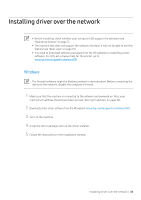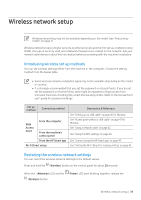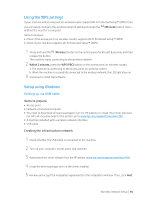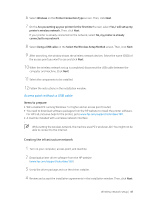HP Color Laser 150 User Guide - Page 43
Setting the Wi-Fi Direct for mobile printing, HP Embedded Web Server
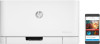 |
View all HP Color Laser 150 manuals
Add to My Manuals
Save this manual to your list of manuals |
Page 43 highlights
Using HP Embedded Web Server Before starting wireless parameter configuration, check the cable connection status. 1 Check whether or not the network cable is connected to the machine. If not, connect the machine with a standard network cable. 2 Start a web browser such as Internet Explorer, Safari, or Firefox and enter your machine's new IP address in the browser window. For example, 3 Click Login on the upper right of the HP Embedded Web Server website. 4 If it's your first time logging into HP Embedded Web Server you need to log-in as an administrator. Type in the below default ID (admin). We recommend you to set the default password for security reasons. 5 When the HP Embedded Web Server window opens, click Network Settings. 6 Click Wi-Fi > Wizard. 7 Select the one Network Name(SSID) in the list. 8 Click Next. If the wireless security setting window appears, enter the registered password (network password) and click Next. 9 The confirmation window appears, please check your wireless setup. If the setup is right, click Apply. Setting the Wi-Fi Direct for mobile printing Wi-Fi Direct is a secure and easy-to-use peer-to-peer connection between a Wi-Fi Direct-enabled printer and mobile device. With Wi-Fi Direct, you can connect your printer to a Wi-Fi Direct network while concurrently connecting to an access point. You can also use a wired network and a Wi-Fi Direct network simultaneously so multiple users can access and print documents both from Wi-Fi Direct and from a wired network. Wireless network setup | 43