HP Color Laser 150 User Guide - Page 92
The job may be very complex., Reduce the complexity of the or try
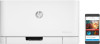 |
View all HP Color Laser 150 manuals
Add to My Manuals
Save this manual to your list of manuals |
Page 92 highlights
Condition Possible cause Suggested solutions The printer driver may be incorrectly installed. Uninstall and reinstall the machine's driver. The machine does not print. The machine is malfunctioning. Check the display message on the control panel to see if the machine is indicating a system error. Contact a service representative. The document size is so big that the hard disk space of the computer is insufficient to access the print job. Get more hard disk space and print the document again. The output tray is full. Once the paper is removed from the output tray, the machine resumes printing. The machine selects print materials from the wrong paper source. The paper option that was selected in the Printing Preferences may be incorrect. For many software applications, the paper source selection is found under the Paper tab within the Printing Preferences (see "Opening printing preferences" on page 55). Select the correct paper source. See the printer driver help screen (see "Using help" on page 57). A print job is extremely slow. The job may be very complex. Reduce the complexity of the page or try adjusting the print quality settings. Half the page is blank. The page orientation setting may be incorrect. The paper size and the paper size settings do not match. Change the page orientation in your application (see "Opening printing preferences" on page 55). See the printer driver help screen (see "Using help" on page 57). Ensure that the paper size in the printer driver settings matches the paper in the tray. Or, ensure that the paper size in the printer driver settings matches the paper selection in the software application settings you use (see "Opening printing preferences" on page 55). Solving other problems | 92















