HP Color Laser 150 User Guide - Page 95
Toner specks, Dropouts, Printing Preferences, Paper, Heavy 90-120g, White Spots, Vertical lines, Black
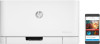 |
View all HP Color Laser 150 manuals
Add to My Manuals
Save this manual to your list of manuals |
Page 95 highlights
Condition Toner specks Suggested Solutions • The paper may not meet specifications; for example, the paper may be too moist or rough. • The transfer roller may be dirty. Clean the inside of your machine (see "Cleaning the machine" on page 80). • The paper path may need cleaning. Contact a service representative (see "Cleaning the machine" on page 80). Dropouts White Spots Vertical lines Black background If faded areas, generally rounded, occur randomly on the page: • A single sheet of paper may be defective. Try reprinting the job. • The moisture content of the paper is uneven or the paper has moist spots on its surface. Try a different brand of paper. • The paper lot is bad. The manufacturing processes can cause some areas to reject toner. Try a different kind or brand of paper. • Change the printer option and try again. Go to Printing Preferences, click the Paper tab, and set type to Heavy 90-120g (see "Opening printing preferences" on page 55). If these steps do not correct the problem, contact a service representative. If white spots appear on the page: • The paper is too rough and a lot of dirt from paper falls to the inner components within the machine, so the transfer roller may be dirty. Clean the inside of your machine (see "Cleaning the machine" on page 80). • The paper path may need cleaning. Clean the inside of your machine (see "Cleaning the machine" on page 80). If these steps do not correct the problem, contact a service representative. If black vertical streaks appear on the page: • The surface (drum part) of the imaging drum inside the machine has probably been scratched. Remove the toner cartridge and install a new one (see "Replacing the imaging drum" on page 78). If white vertical streaks appear on the page: • The surface of the LSU part inside the machine may be dirty. Clean the inside of your machine (see "Cleaning the machine" on page 80). If these steps do not correct the problem, contact a service representative. If the amount of background shading becomes unacceptable: • Change to a lighter weight paper. • Check the environmental conditions: very dry conditions or a high level of humidity (higher than 80% RH) can increase the amount of background shading. • Remove the old imaging drum and install a new one (see "Replacing the imaging drum" on page 78). • Thoroughly redistribute the toner (see "Redistributing toner" on page 75). Solving other problems | 95















