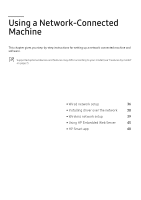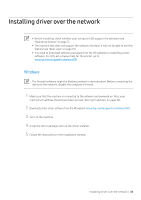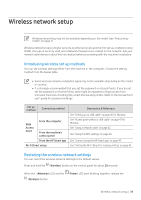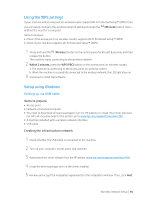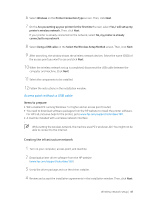HP Color Laser 150 User Guide - Page 40
Using the WPS settings, Setup using Windows, Setting up via USB cable
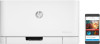 |
View all HP Color Laser 150 manuals
Add to My Manuals
Save this manual to your list of manuals |
Page 40 highlights
Using the WPS settings If your machine and access point (or wireless router) support Wi-Fi Protected Setup™ (WPS), then you can easily configure the wireless network settings through the (Wireless) button menu without the need for a computer. Items to prepare: • Check if the access point (or wireless router) supports Wi-Fi Protected Setup™ (WPS). • Check if your machine supports Wi-Fi Protected Setup™ (WPS). 1 Press and hold the (Wireless) button on the control panel for at least 3 seconds, and then release the button. The machine starts connecting to the wireless network. 2 Within 2 minutes, press the WPS (PBC) button on the access point (or wireless router). a. The machine is connecting to the access point (or wireless router). b. When the machine is successfully connected to the wireless network, the LED light stays on. 3 Continue to install the software. Setup using Windows Setting up via USB cable Items to prepare • Access point • Network-connected computer • You need to download software packages from the HP website to install the printer software. For HP's all-inclusive help for the printer, go to www.hp.com/support/colorlaser150. • A machine installed with a wireless network interface • USB cable Creating the infrastructure network 1 Check whether the USB cable is connected to the machine. 2 Turn on your computer, access point, and machine. 3 Download printer driver software from the HP website (www.hp.com/support/colorlaser150). 4 Unzip the driver package and run the driver installer. 5 Review and accept the installation agreements in the installation window. Then, click Next. Wireless network setup | 40