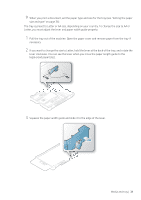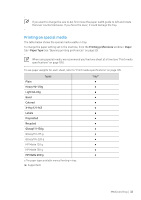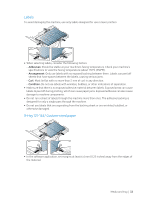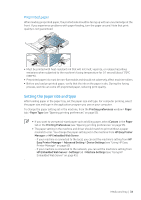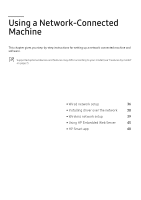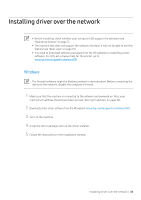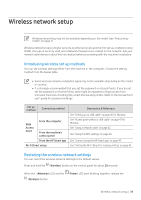HP Color Laser 150 User Guide - Page 34
Setting the paper size and type, Preprinted paper
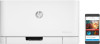 |
View all HP Color Laser 150 manuals
Add to My Manuals
Save this manual to your list of manuals |
Page 34 highlights
Preprinted paper When loading preprinted paper, the printed side should be facing up with an uncurled edge at the front. If you experience problems with paper feeding, turn the paper around. Note that print quality is not guaranteed. • Must be printed with heat-resistant ink that will not melt, vaporize, or release hazardous emissions when subjected to the machine's fusing temperature for 0.1 second (about 170°C (338°F)). • Preprinted paper ink must be non-flammable and should not adversely affect machine rollers. • Before you load preprinted paper, verify that the ink on the paper is dry. During the fusing process, wet ink can come off preprinted paper, reducing print quality. Setting the paper size and type After loading paper in the paper tray, set the paper size and type. For computer printing, select the paper size and type in the application program you use on your computer. To change the paper setting set in the machine, from the Printing preferences window > Paper tab > Paper Type (see "Opening printing preferences" on page 55). • If you want to use special-sized paper such as billing paper, select Custom in the Paper tab in the Printing Preferences (see "Opening printing preferences" on page 55). • The paper setting in the machine and driver should match to print without a paper mismatch error. You change the paper setting set in the machine from HP Easy Printer Manager or HP Embedded Web Server. - If your machine is connected to the local, you can set the machine's setting from HP Easy Printer Manager > Advanced Setting > Device Settings (see "Using HP Easy Printer Manager" on page 63). - If your machine is connected to the network, you can set the machine's setting from HP Embedded Web Server > Settings tab > Machine Settings (see "Using HP Embedded Web Server" on page 45). Media and tray | 34