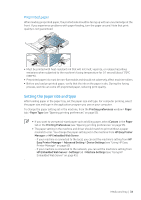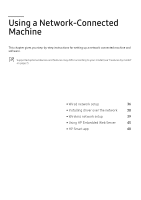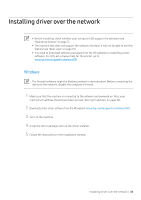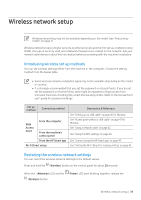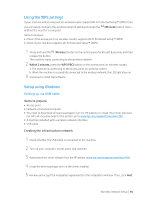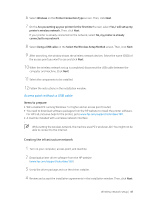HP Color Laser 150 User Guide - Page 39
Wireless network setup, Introducing wireless set up methods, Restoring the wireless network settings
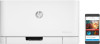 |
View all HP Color Laser 150 manuals
Add to My Manuals
Save this manual to your list of manuals |
Page 39 highlights
Wireless network setup Wireless networking may not be available depending on the model (see "Features by model" on page 7). Wireless networks require higher security, so when an access point is first set up, a network name (SSID), the type of security used, and a Network Password are created for the network. Ask your network administrator about this information before proceeding with the machine installation. Introducing wireless set up methods You can set wireless settings either from the machine or the computer. Choose the setting method from the below table. • Some wireless network installation types may not be available depending on the model or country. • It is strongly recommended that you set the password on Access Points. If you do not set the password on Access Points, they might be exposed to illegal access from unknown machines including PCs, smart phones and printers. Refer to the Access Point user' guide for password settings. Set up method Connecting method With Access Point From the computer From the machine's control panel From the HP Smart app Wi-Fi Direct setup Description & Reference See "Setting up via USB cable" on page 40 for Window. See "Access point without a USB cable" on page 41 for Window. See "Using a network cable" on page 42. See "Using the WPS settings" on page 40. See "Connect using the HP Smart app" on page 49. See "Setting the Wi-Fi Direct for mobile printing" on page 43. Restoring the wireless network settings You can revert the wireless network settings to the default values. Press and hold the (Wireless) button on the control panel for about 20 seconds. When the (Attention) LED and the (Wireless) button. (Power) LED start blinking together, release the Wireless network setup | 39