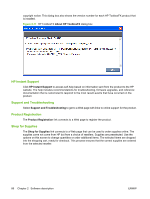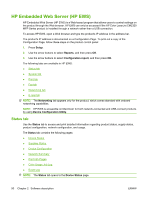HP Color LaserJet CM2320 HP Color LaserJet CM2320 MFP Series - Software Techni - Page 112
Home Utilities button, Help Shopping
 |
View all HP Color LaserJet CM2320 manuals
Add to My Manuals
Save this manual to your list of manuals |
Page 112 highlights
Click this button to display the HP Product Recycling website. Home page When the HP Solution Center appears, the first screen is the Home page. If you navigate to other HP Solution Center pages, click the Home icon to return to the Home page. The Home page contains the Utilities option. Utilities button Clicking this button opens the Device Status pane in HP ToolboxFX. Help page Click the Help icon to open the Help page, which contains several help options. Refer to the following table for details about these options. Heading/Options Search Search Online Resources Check For Updates Visit Product Website Printer Toolbox Additional Resources Documents Tools Description Type text in this field that describes what you are looking for. The HP Solutions Center will search itself as well as http://www.hp.com for solutions, feature descriptions and instructions. Clicking this option opens HP Update. Follow the onscreen directions to search for possible software updates. Clicking this option opens an HP Solution Center dialog box that asks: Use of this function requires an Internet connection. Do you wish to proceed? Click OK to open the product Website. Clicking this option opens the Device Status pane in HP ToolboxFX. Clicking this option opens a Product Help box, which in turn opens the HP Color LaserJet CM2320 MFP Series User Guide . Dragging the cursor over this options displays a menu that contains the following options: ● Printer Toolbox. Clicking this option opens the Device Status pane in HP ToolboxFX. ● Technical information. Clicking this option opens the Troubleshooting pane in HP ToolboxFX. From this pane, you can access information about your product or about troubleshooting printing issues. ● Contact HP. Clicking this option opens an HP Solution Center dialog box that asks: Use of this function requires an Internet connection. Do you wish to proceed? Click OK to open the HP product support page. Shopping page Click the Shopping icon to open the Shopping page. 88 Chapter 2 Software description ENWW