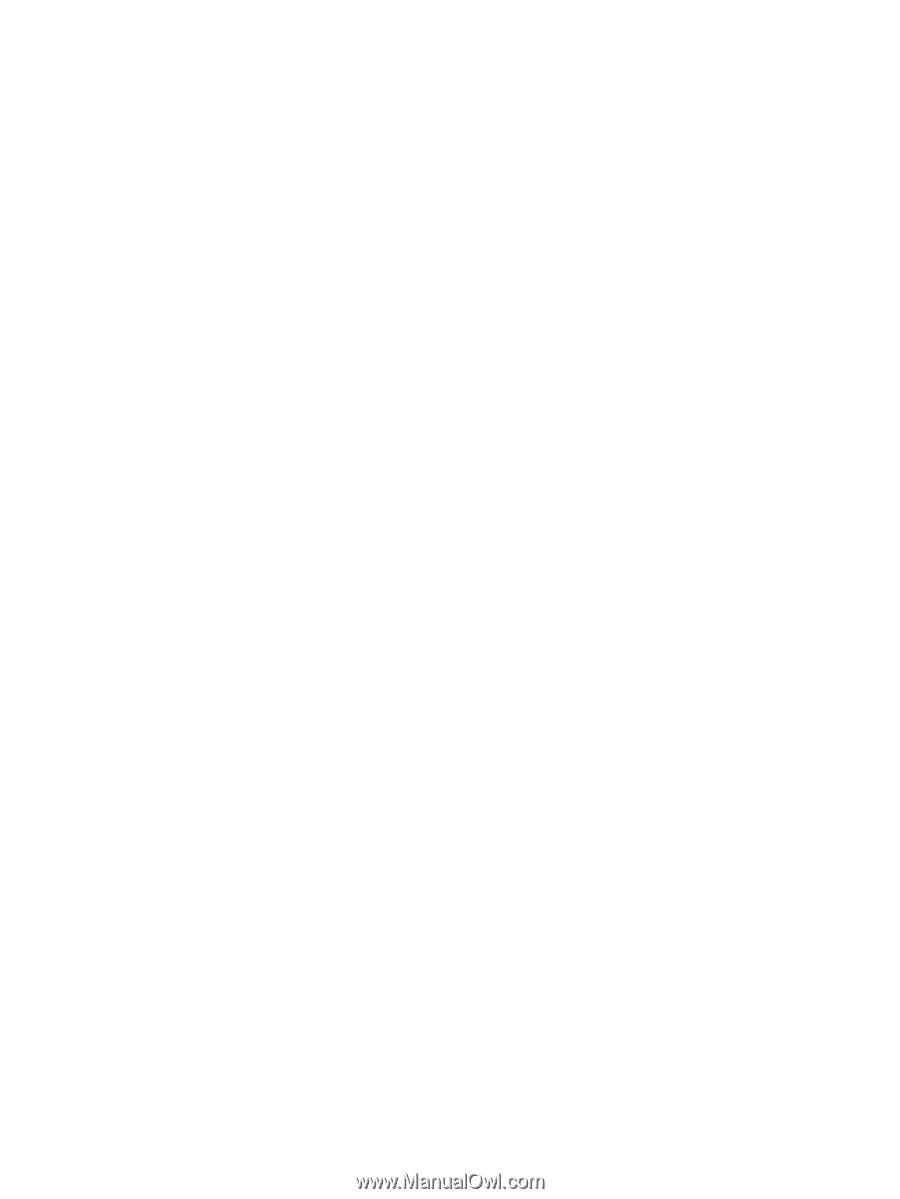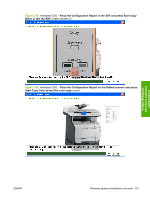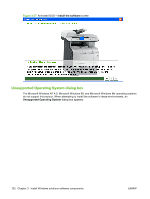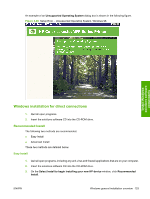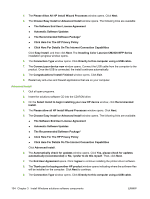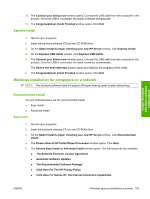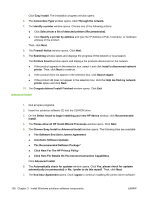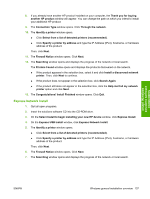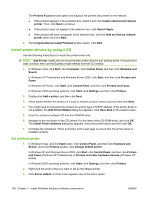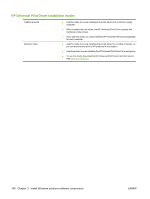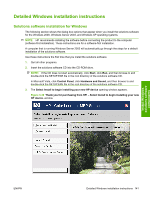HP Color LaserJet CM2320 HP Color LaserJet CM2320 MFP Series - Software Techni - Page 160
Advanced Install
 |
View all HP Color LaserJet CM2320 manuals
Add to My Manuals
Save this manual to your list of manuals |
Page 160 highlights
Click Easy Install. The installation progress window opens. 6. The Connection Type window opens. Click Through the network. 7. The Identify a printer window opens. Choose one of the following actions: ● Click Select from a list of detected printers (Recommended). ● Click Specify a printer by address and type the IP Address (IPv4), hostname, or hardware address of the product. Then, click Next. 8. The Firewall Notice window opens. Click Next. 9. The Searching window opens and displays the progress of the network or local search. The Printers Found window opens and displays the products discovered on the network. ● If the product appears in the selection box, select it and click Install a discovered network printer. Then, click Next to continue. ● If the product does not appear in the selection box, click Search Again. ● If the product still does not appear in the selection box, click the Help me find my network printer option and click Next. 10. The Congratulations! Install Finished window opens. Click Exit. Advanced Install 1. Quit all open programs. 2. Insert the solutions software CD into the CD-ROM drive. 3. On the Select Install to begin installing your new HP device window, click Recommended Install. 4. The Please allow all HP Install Wizard Processes window opens. Click Next. 5. The Choose Easy Install or Advanced Install window opens. The following links are available: ● The Software End User License Agreement ● Automatic Software Updates ● The Recommended Software Package* ● Click Here For The HP Privacy Policy ● Click Here For Details On The Internet Connection Capabilities Click Advanced Install. 6. The Automatically check for updates window opens. Click Yes, please check for updates automatically (recommended) or No, I prefer to do this myself. Then, click Next. 7. The End User Agreement opens. Click I agree to continue installing the printer-driver software. 136 Chapter 3 Install Windows solutions software components ENWW