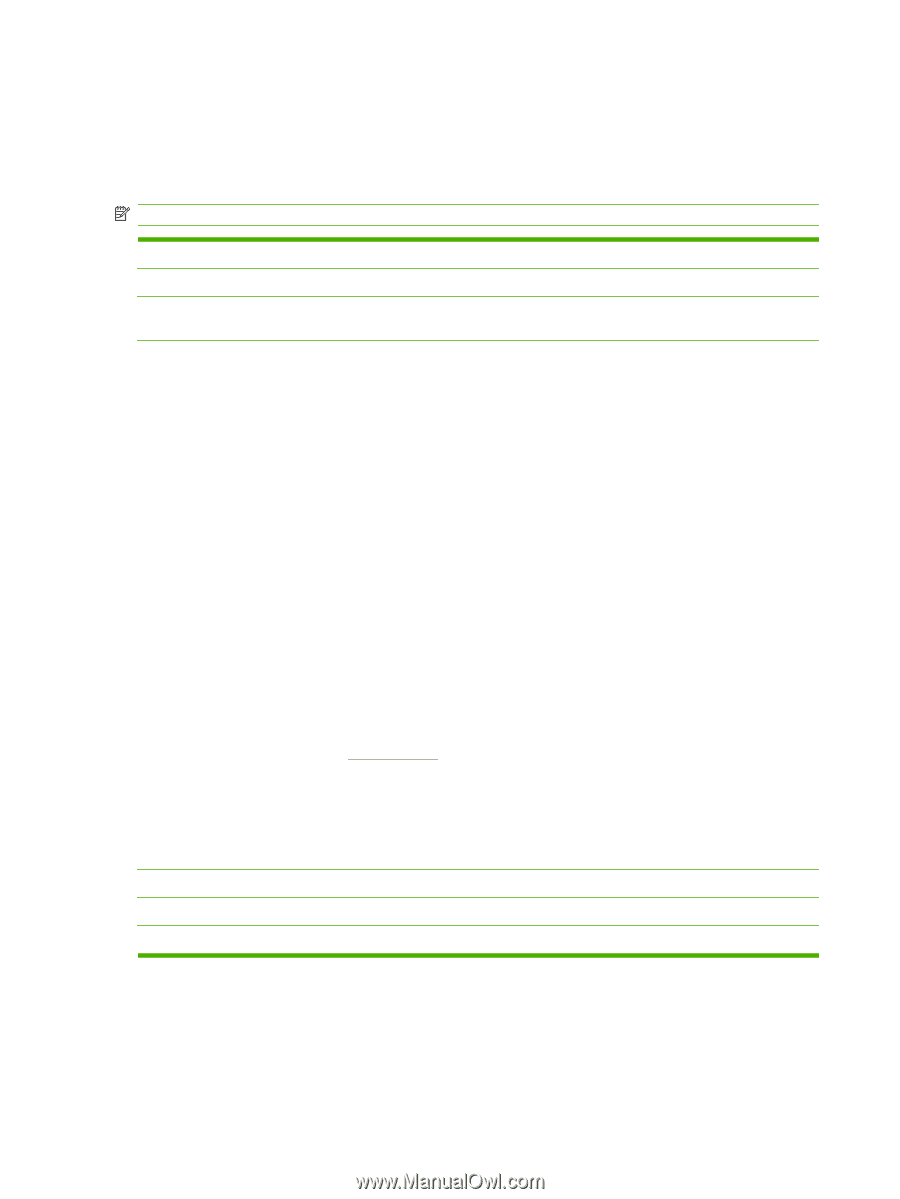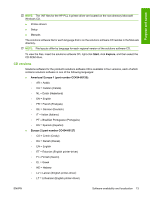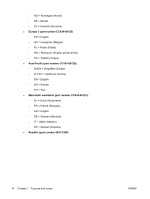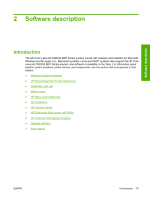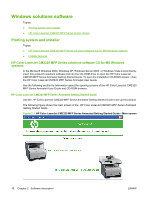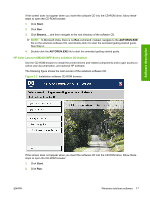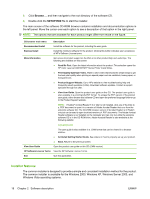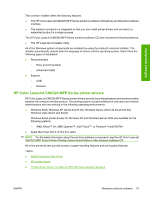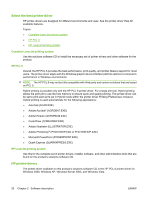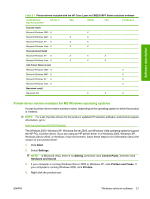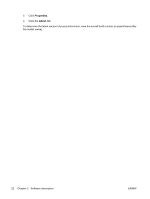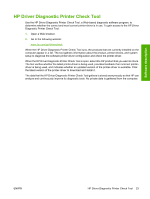HP Color LaserJet CM2320 HP Color LaserJet CM2320 MFP Series - Software Techni - Page 42
Installer features, SETUP.EXE - mfp download
 |
View all HP Color LaserJet CM2320 manuals
Add to My Manuals
Save this manual to your list of manuals |
Page 42 highlights
3. Click Browse..., and then navigate to the root directory of the software CD. 4. Double-click the SETUP.EXE file to start the installer. The main screen of the software CD-ROM browser contains installation and documentation options in the left panel. Move the cursor over each option to see a description of that option in the right panel. NOTE: The options that are available for each product might differ from those in the figure. CD browser main menu Description Recommended Install Install the software for the product, including the user guide. Express Install Install the minimum software for the product. Clicking this button indicates your acceptance of HP's Software License terms. More Information Get access to product support on the Web or to other product help and useful tips. The following are available on this screen: ● Read Me First. Open the latest information about the product. This selection opens the HP Color LaserJet CM2320 MFP Series Printer Install Notes. ● Print Quality Optimizer Video. Watch a short video that shows the simple steps to get the best print quality when printing on special paper such as cardstock, heavy paper, or transparencies. ● Product Support Website. Go to HP's website to view troubleshooting help and frequently asked questions (FAQs). Download software updates. Contact a support specialist through live chat. ● View User Guide. Open the product user guide on this CD. The product user guide is also available in a print-friendly PDF format. To access the PDF version of the product user guide, either browse this software CD and open the preferred language folder or go to the Product Support website. NOTE: If Adobe® Acrobat Reader 7.0 or later is not installed, click any of the links to a .PDF document to open it in a version of Adobe Acrobat Reader that runs from the solutions software CD. The CD-ROM browser version of Acrobat Reader is in English only but can be used to open localized versions of .PDF documents. The Adobe Acrobat Reader software is not installed on the computer and can only run while the solutions software CD is in the CD-ROM drive. Adobe Acrobat Reader is also available at the following website: www.adobe.com The user guide is also available in a .CHM format that can be viewed in a browser window. ● Animated Getting Started Guide. See videos on how to properly set up your product. ● Back. Return to the previous screen. View User Guide Open the product user guide on this CD (CHM version). HP Software License Terms View the HP Software License Terms. Exit Quit this application. Installer features The common installer is designed to provide a simple and consistent installation method for the product. The common installer is available for the Windows 2000, Windows XP, Windows Server 2003, and Windows Vista operating systems. 18 Chapter 2 Software description ENWW