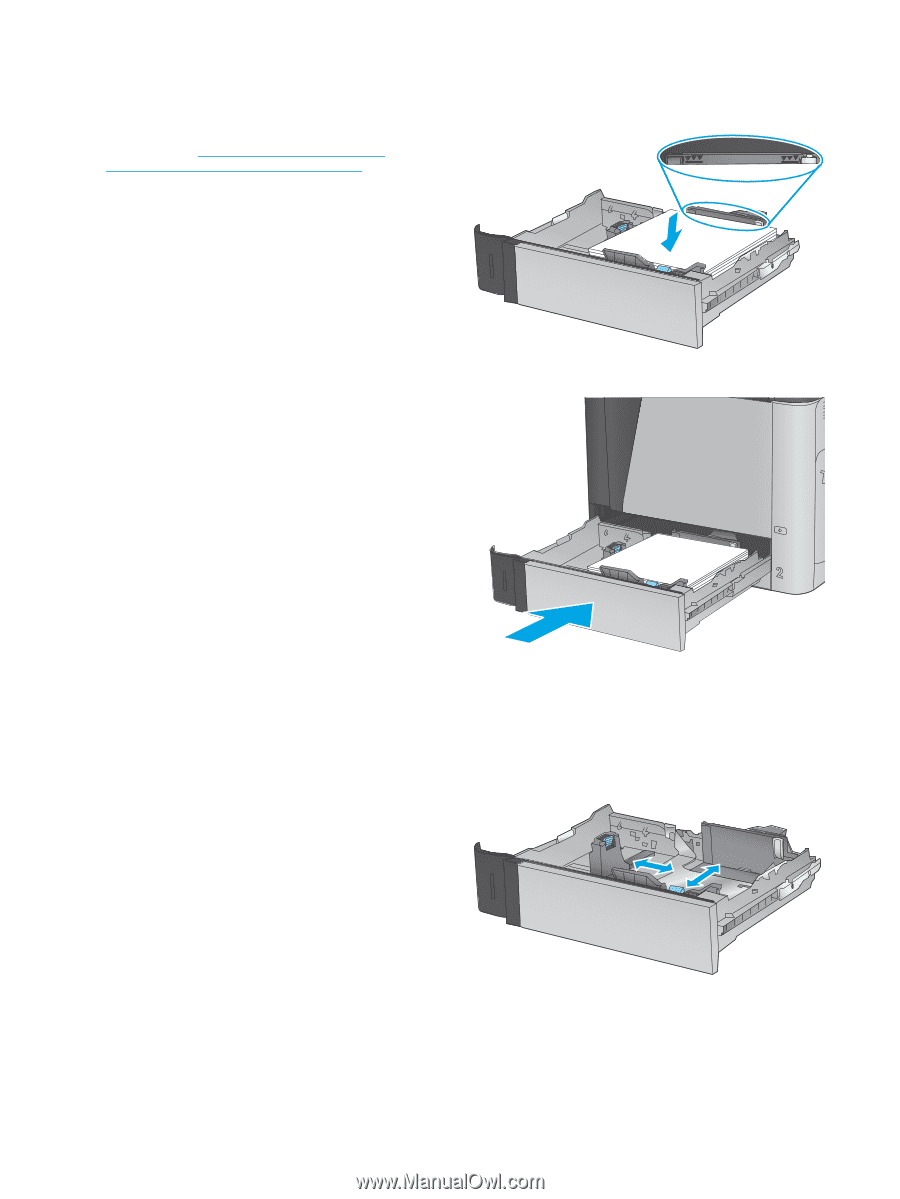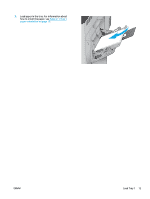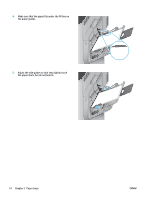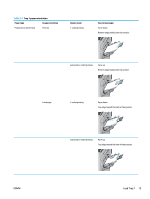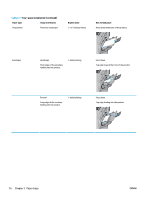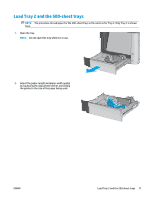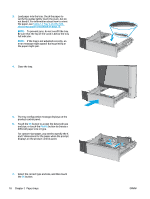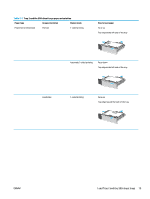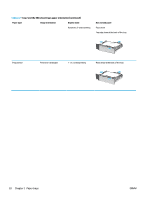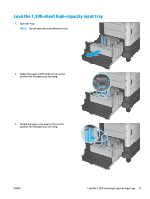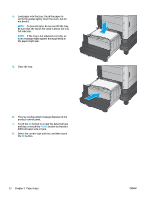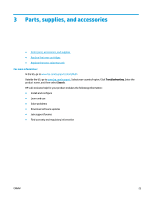HP Color LaserJet Enterprise M651 User Guide 1 - Page 26
button to choose a, and size, or touch
 |
View all HP Color LaserJet Enterprise M651 manuals
Add to My Manuals
Save this manual to your list of manuals |
Page 26 highlights
3. Load paper into the tray. Check the paper to verify the guides lightly touch the stack, but do not bend it. For information about how to orient the paper, see Table 2-2 Tray 2 and the 500sheet trays paper orientation on page 19. NOTE: To prevent jams, do not overfill the tray. Be sure that the top of the stack is below the tray full indicator. NOTE: If the tray is not adjusted correctly, an error message might appear during printing or the paper might jam. 4. Close the tray. 5. The tray configuration message displays on the product control panel. 6. Touch the OK button to accept the detected type and size, or touch the Modify button to choose a different paper size or type. For custom-size paper, you need to specify the X and Y dimensions for the paper when the prompt displays on the product control panel. 7. Select the correct type and size, and then touch the OK button. 18 Chapter 2 Paper trays YX ENWW