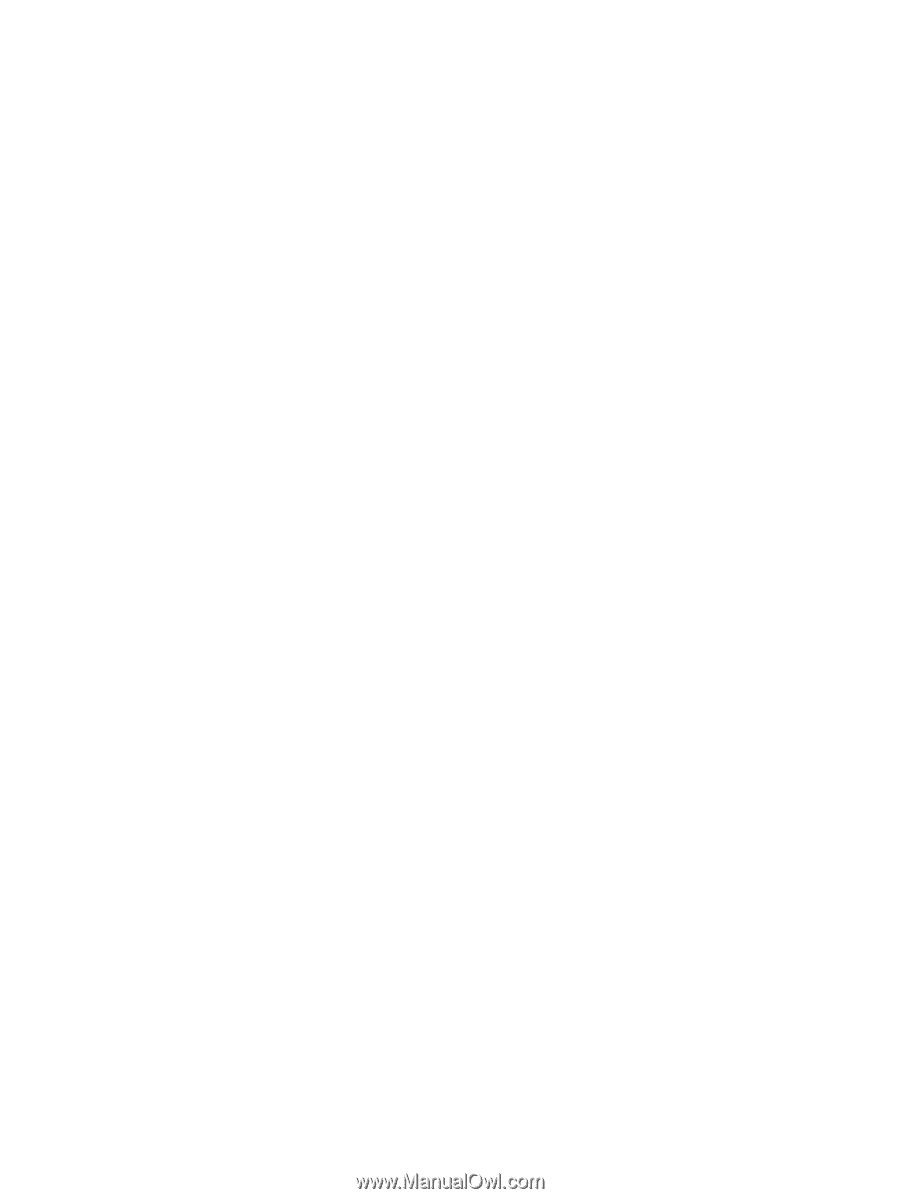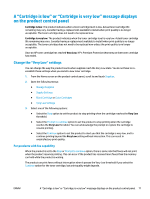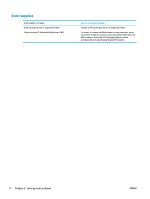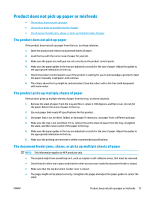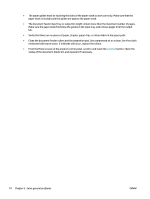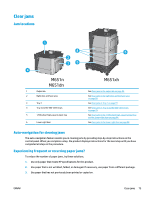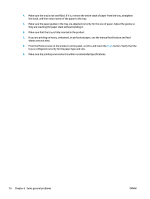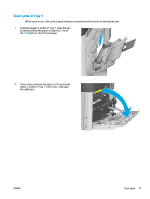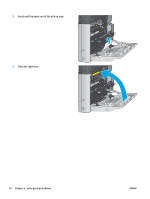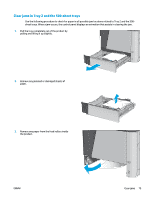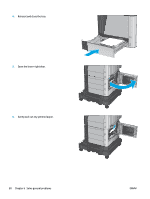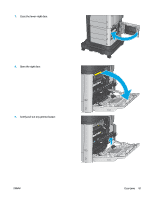HP Color LaserJet Enterprise M651 User Guide 1 - Page 84
button. Verify that the, tray is con d correctly for the paper type and size.
 |
View all HP Color LaserJet Enterprise M651 manuals
Add to My Manuals
Save this manual to your list of manuals |
Page 84 highlights
4. Make sure the tray is not overfilled. If it is, remove the entire stack of paper from the tray, straighten the stack, and then return some of the paper to the tray. 5. Make sure the paper guides in the tray are adjusted correctly for the size of paper. Adjust the guides so they are touching the paper stack without bending it. 6. Make sure that the tray is fully inserted in the product. 7. If you are printing on heavy, embossed, or perforated paper, use the manual feed feature and feed sheets one at a time. 8. From the Home screen on the product control panel, scroll to and touch the Trays button. Verify that the tray is configured correctly for the paper type and size. 9. Make sure the printing environment is within recommended specifications. 76 Chapter 6 Solve general problems ENWW