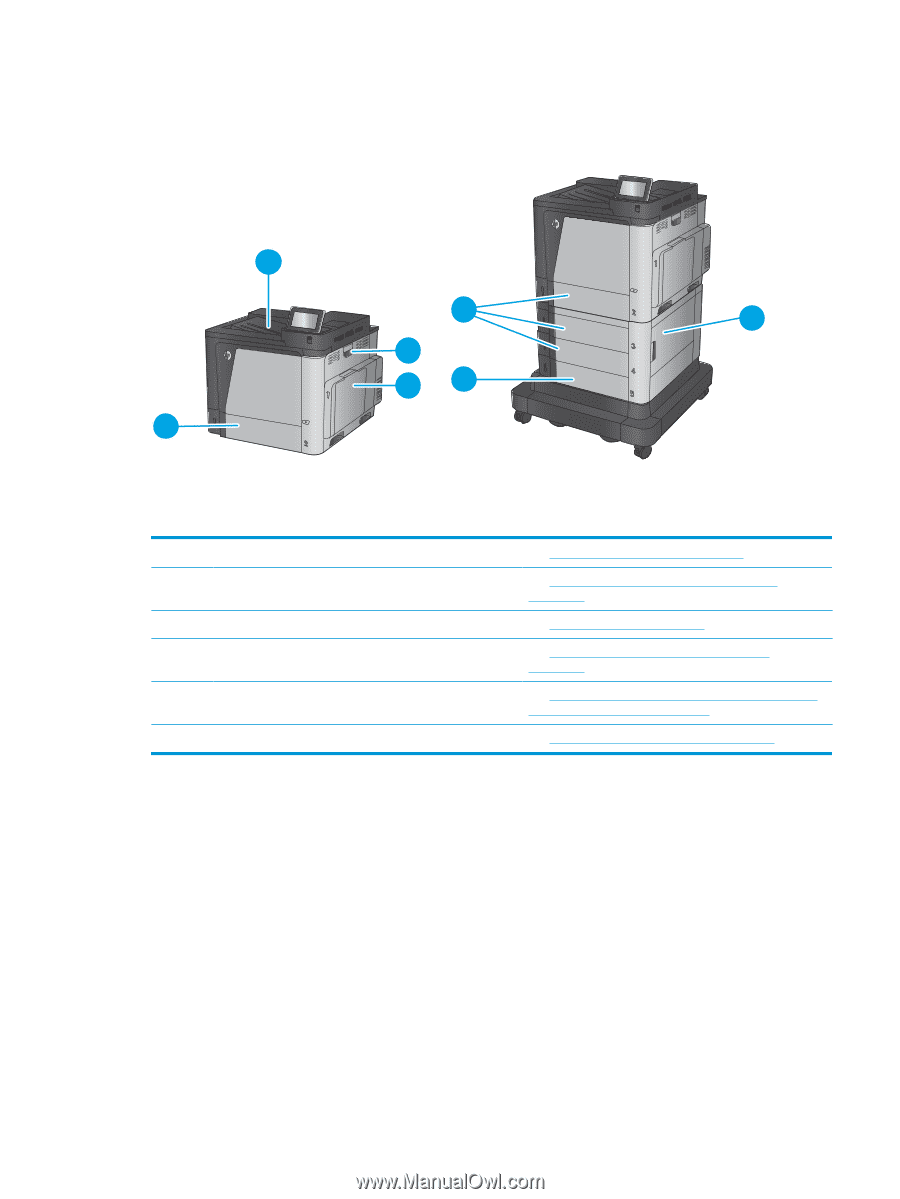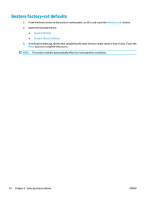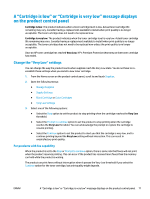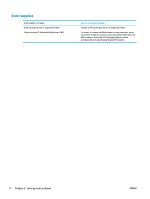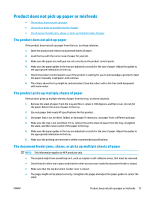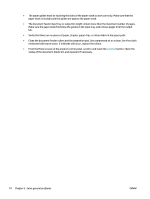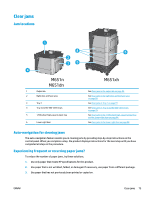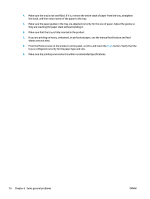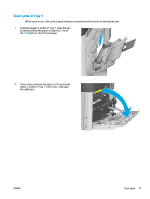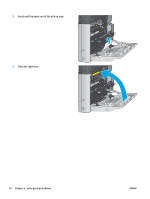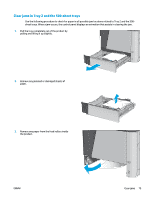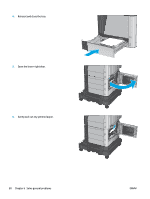HP Color LaserJet Enterprise M651 User Guide 1 - Page 83
Clear jams, Jam locations, Auto-navigation for clearing jams
 |
View all HP Color LaserJet Enterprise M651 manuals
Add to My Manuals
Save this manual to your list of manuals |
Page 83 highlights
Clear jams Jam locations 1 4 4 2 35 M651n M651dn 1 Output bin 2 Right door and fuser area 3 Tray 1 4 Tray 2 and the 500-sheet trays 5 1,500-sheet high-capacity input tray 6 Lower-right door 6 M651xh See Clear jams in the output bin on page 92. See Clear jams in the right door and the fuser area on page 89. See Clear jams in Tray 1 on page 77. See Clear jams in Tray 2 and the 500-sheet trays on page 79. See Clear jams in the 1,500-sheet high-capacity input tray and the lower-right door on page 84. See Clear jams in the lower-right door on page 88. Auto-navigation for clearing jams The auto-navigation feature assists you in clearing jams by providing step-by-step instructions on the control panel. When you complete a step, the product displays instructions for the next step until you have completed all steps in the procedure. Experiencing frequent or recurring paper jams? To reduce the number of paper jams, try these solutions. 1. Use only paper that meets HP specifications for this product. 2. Use paper that is not wrinkled, folded, or damaged. If necessary, use paper from a different package. 3. Use paper that has not previously been printed or copied on. ENWW Clear jams 75