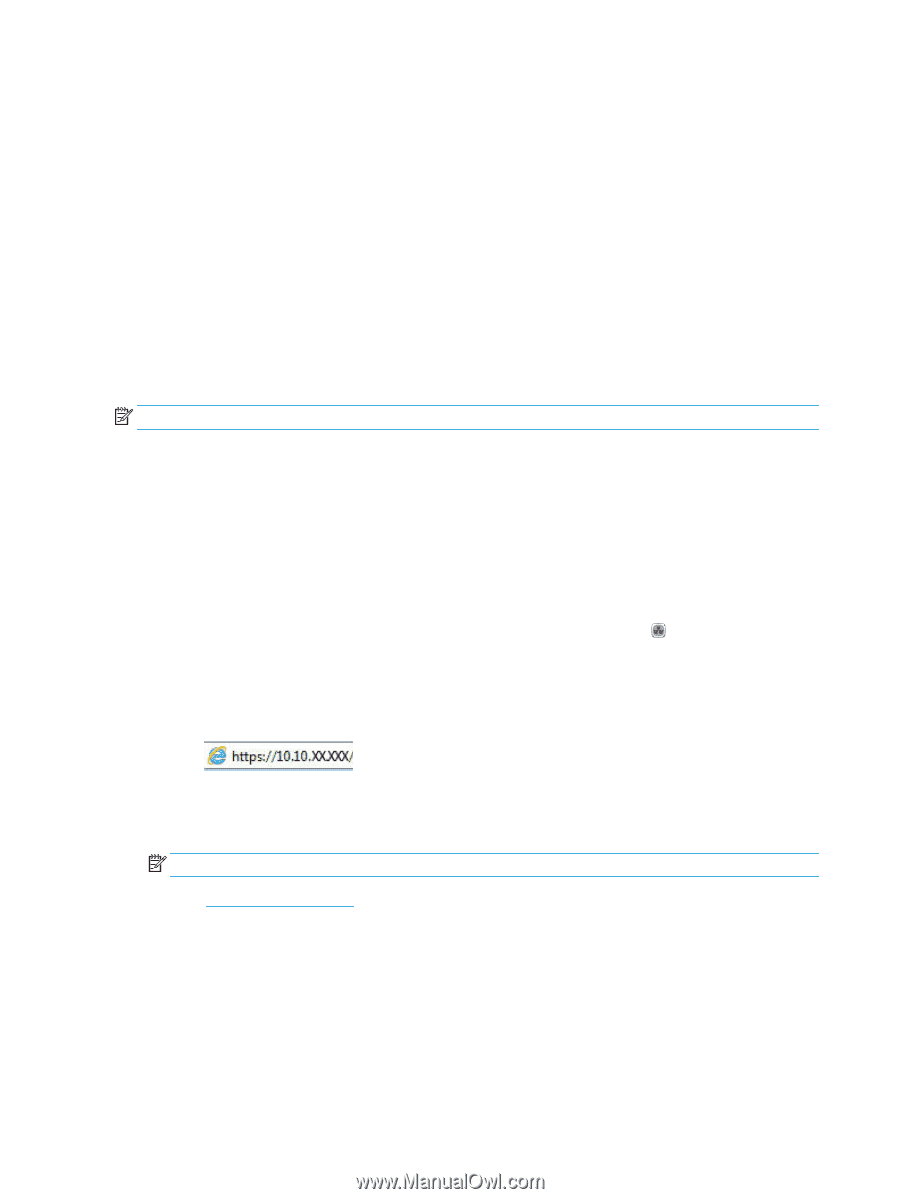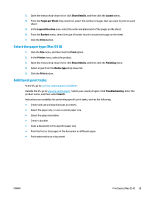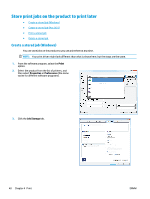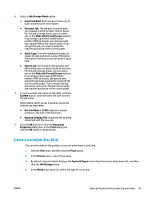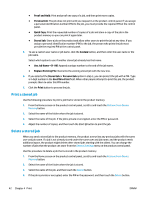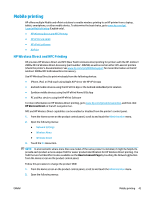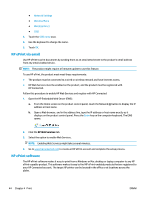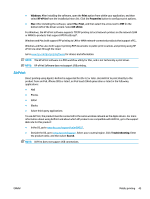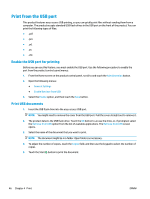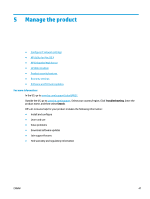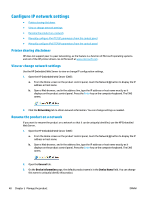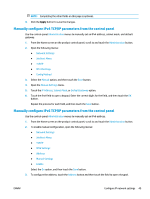HP Color LaserJet Enterprise M651 User Guide 1 - Page 52
HP ePrint via email, HP ePrint software, HP Web Services
 |
View all HP Color LaserJet Enterprise M651 manuals
Add to My Manuals
Save this manual to your list of manuals |
Page 52 highlights
● Network Settings ● Wireless Menu ● Wireless Direct ● SSID 3. Touch the SSID name area. 4. Use the keyboard to change the name. 5. Touch OK. HP ePrint via email Use HP ePrint to print documents by sending them as an email attachment to the product's email address from any email enabled device. NOTE: The product might require a firmware update to use this feature. To use HP ePrint, the product must meet these requirements: ● The product must be connected to a wired or wireless network and have Internet access. ● HP Web Services must be enabled on the product, and the product must be registered with HP Connected. Follow this procedure to enable HP Web Services and register with HP Connected: 1. Open the HP Embedded Web Server (EWS): a. From the Home screen on the product control panel, touch the Network button to display the IP address or host name. b. Open a Web browser, and in the address line, type the IP address or host name exactly as it displays on the product control panel. Press the Enter key on the computer keyboard. The EWS opens. 2. Click the HP Web Services tab. 3. Select the option to enable Web Services. NOTE: Enabling Web Services might take several minutes. 4. Go to www.hpconnected.com to create an HP ePrint account and complete the setup process. HP ePrint software The HP ePrint software makes it easy to print from a Windows or Mac desktop or laptop computer to any HP ePrint-capable product. This software makes it easy to find HP ePrint-enabled products that are registered to your HP Connected account. The target HP printer can be located in the office or at locations across the globe. 44 Chapter 4 Print ENWW