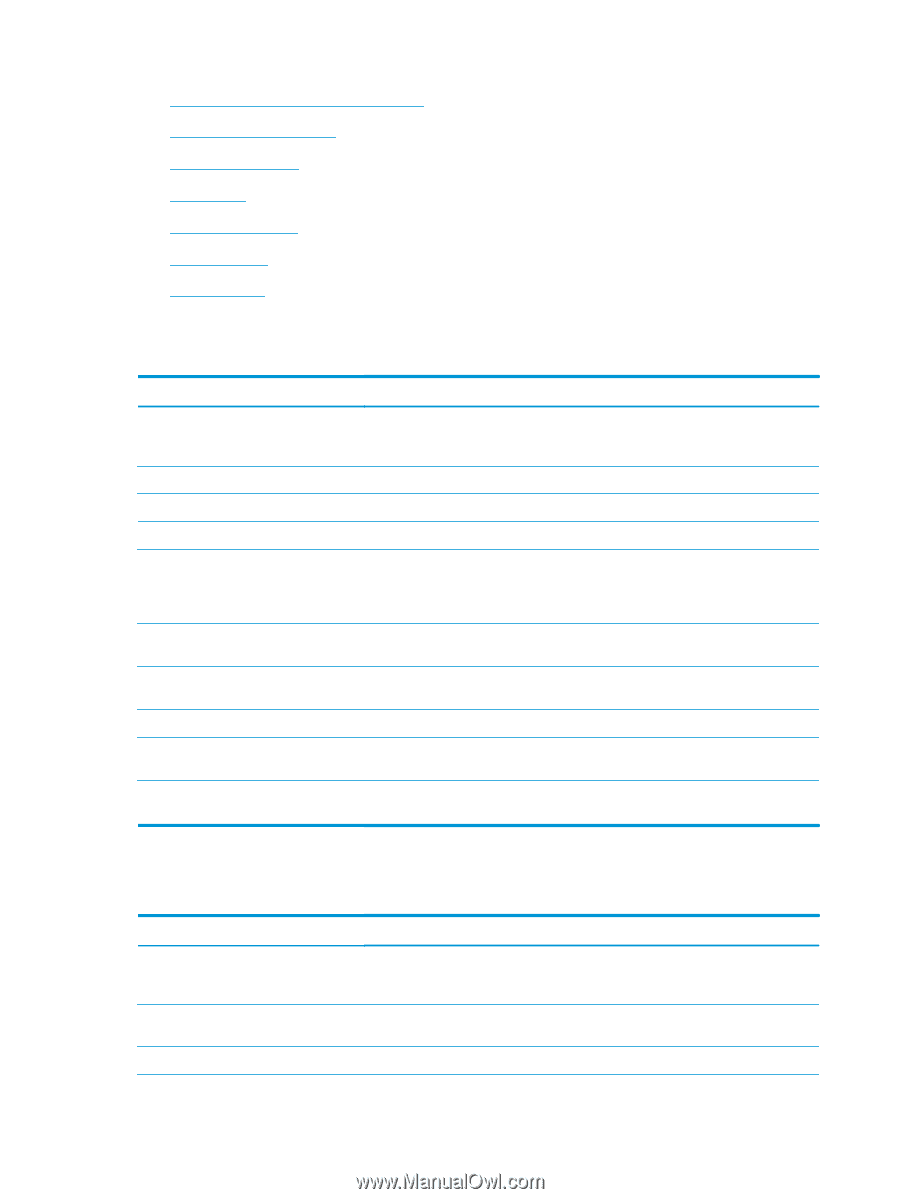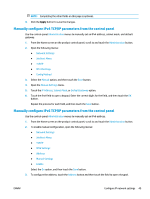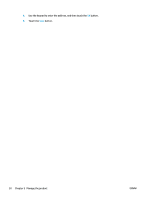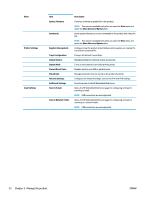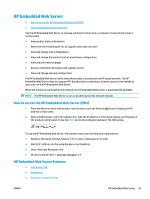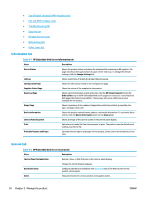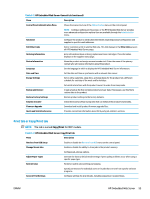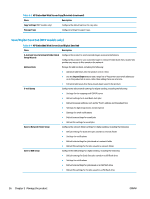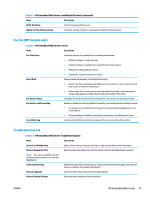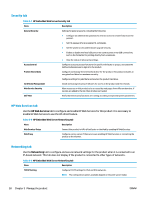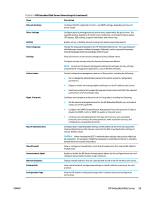HP Color LaserJet Enterprise M651 User Guide 1 - Page 62
Information tab, General tab, Scan/Digital Send tab MFP models only, Fax tab MFP models only
 |
View all HP Color LaserJet Enterprise M651 manuals
Add to My Manuals
Save this manual to your list of manuals |
Page 62 highlights
● Scan/Digital Send tab (MFP models only) ● Fax tab (MFP models only) ● Troubleshooting tab ● Security tab ● HP Web Services tab ● Networking tab ● Other Links list Information tab Table 5-1 HP Embedded Web Server Information tab Menu Description Device Status Job Log Configuration Page Supplies Status Page Event Log Page Usage Page Device Information Control Panel Snapshot Print Printable Reports and Pages Shows the product status and shows the estimated life remaining of HP supplies. The page also shows the type and size of paper set for each tray. To change the default settings, click the Change Settings link. Shows a summary of all jobs the product has processed. Shows the information found on the configuration page. Shows the status of the supplies for the product. Shows a list of all product events and errors. Use the HP Instant Support link (in the Other Links area on all HP Embedded Web Server pages) to connect to a set of dynamic Web pages that help solve problems. These pages also show additional services available for the product. Shows a summary of the number of pages the product has printed, grouped by size, type, and paper print path. Shows the product network name, address, and model information. To customize these entries, click the Device Information menu on the General tab. Shows an image of the current screen on the control panel display. Upload a print-ready file from the computer to print. The product uses the default print settings to print the file. Lists the internal reports and pages for the product. Select one or more items to print or view. General tab Table 5-2 HP Embedded Web Server General tab Menu Description Control Panel Customization Reorder, show, or hide features on the control-panel display. Quick Sets Setup Change the default display language. Configure jobs that are available in the Quick Sets area of the Home screen on the product control panel. Alerts Setup email alerts for various product and supplies events. 54 Chapter 5 Manage the product ENWW