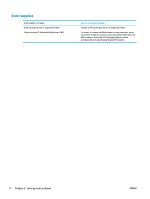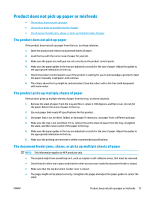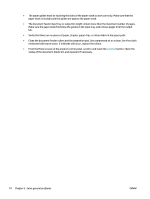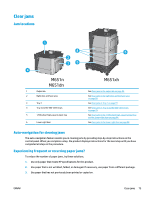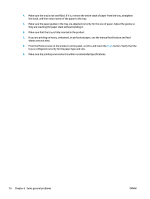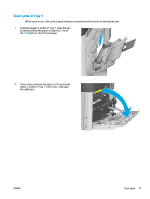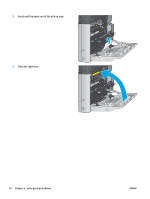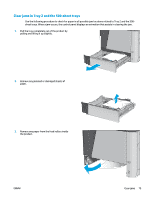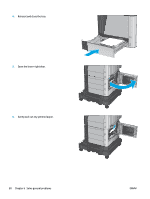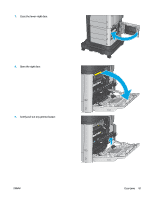HP Color LaserJet Enterprise M651 User Guide 1 - Page 85
Clear jams in Tray 1, paper is visible in Tray 1, close Tray 1 and open
 |
View all HP Color LaserJet Enterprise M651 manuals
Add to My Manuals
Save this manual to your list of manuals |
Page 85 highlights
Clear jams in Tray 1 When a jam occurs, the control panel displays an animation that assists in clearing the jam. 1. If jammed paper is visible in Tray 1, clear the jam by gently pulling the paper straight out. Touch the OK button to clear the message. 2. If you cannot remove the paper, or if no jammed paper is visible in Tray 1, close Tray 1 and open the right door. ENWW Clear jams 77
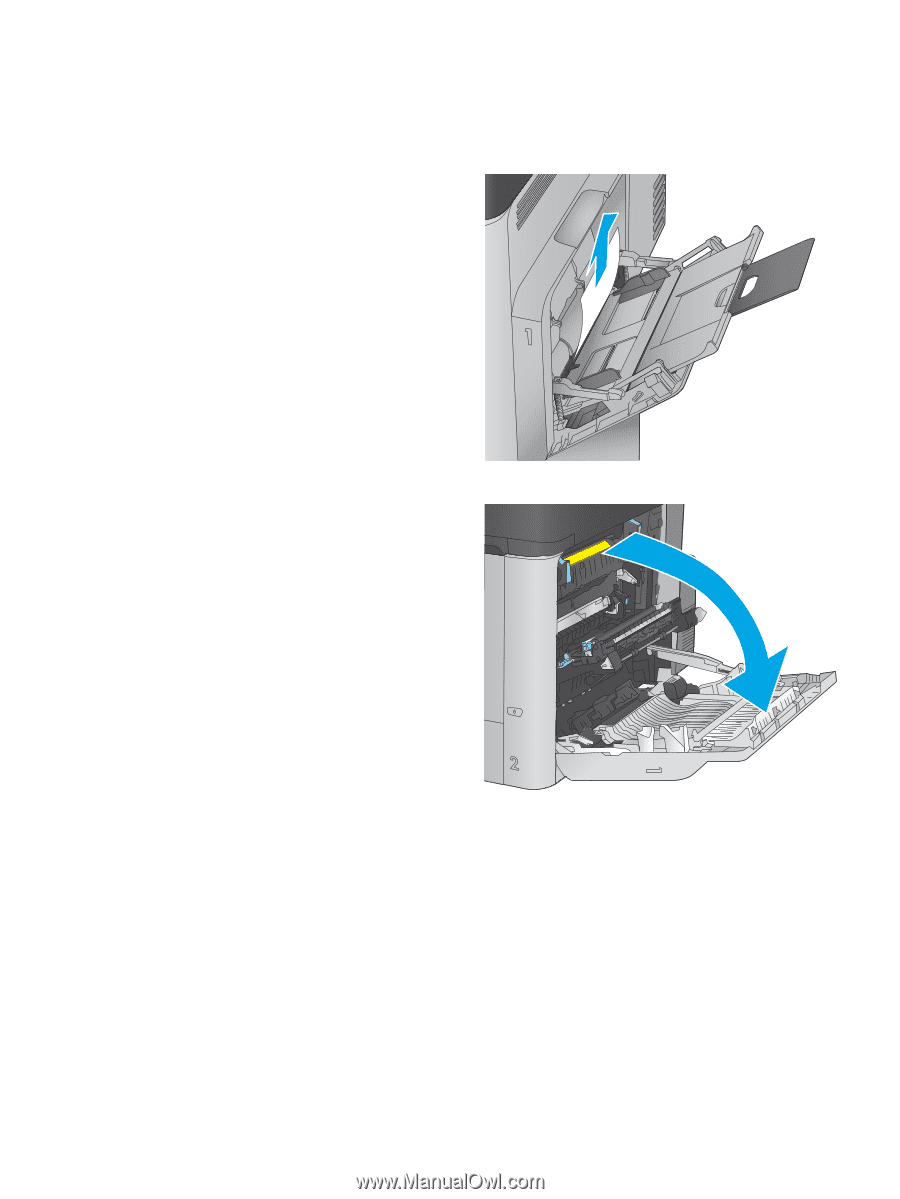
Clear jams in Tray 1
When a jam occurs, the control panel displays an animation that assists in clearing the jam.
1.
If jammed paper is visible in Tray 1, clear the jam
by gently pulling the paper straight out. Touch
the
OK
button to clear the message.
2.
If you cannot remove the paper, or if no jammed
paper is visible in Tray 1, close Tray 1 and open
the right door.
ENWW
Clear jams
77