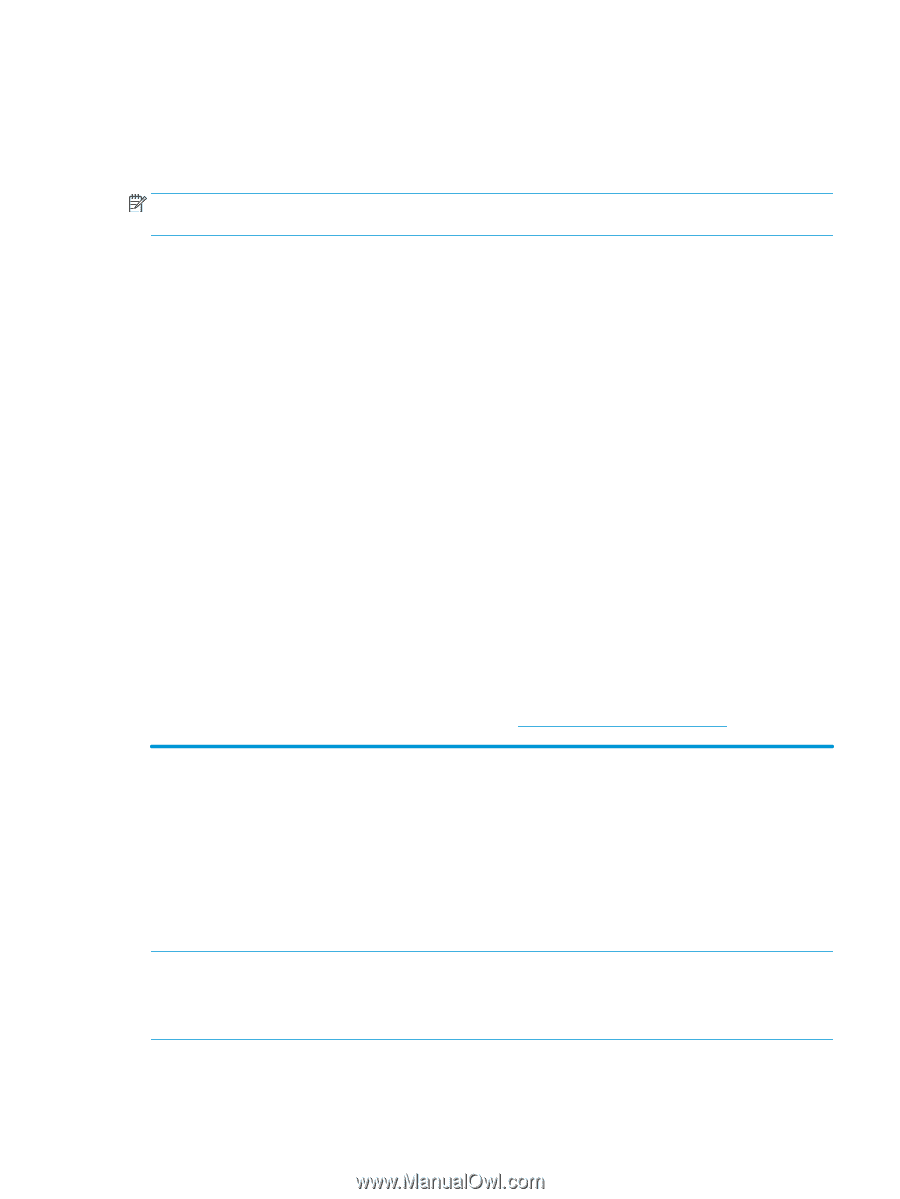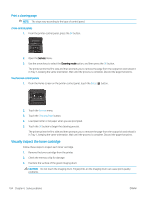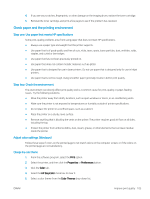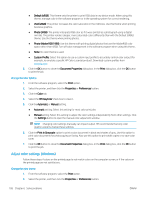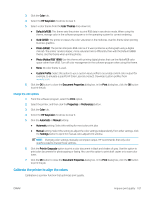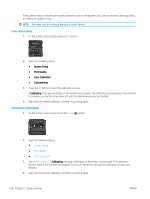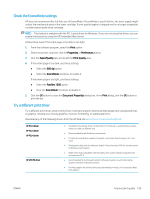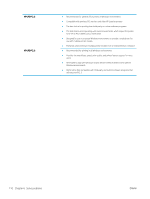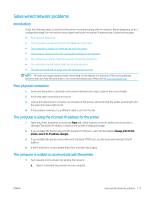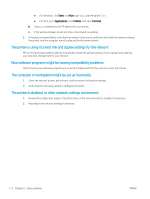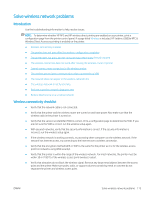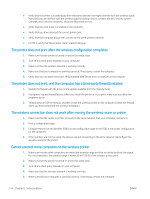HP Color LaserJet Pro M452 User Guide - Page 119
Check the EconoMode settings, Try a different print driver, Print, Properties, Preferences
 |
View all HP Color LaserJet Pro M452 manuals
Add to My Manuals
Save this manual to your list of manuals |
Page 119 highlights
Check the EconoMode settings HP does not recommend the full-time use of EconoMode. If EconoMode is used full-time, the toner supply might outlast the mechanical parts in the toner cartridge. If print quality begins to degrade and is no longer acceptable, consider replacing the toner cartridge. NOTE: This feature is available with the PCL 6 print driver for Windows. If you are not using that driver, you can enable the feature by using the HP Embedded Web Server. Follow these steps if the entire page is too dark or too light. 1. From the software program, select the Print option. 2. Select the printer, and then click the Properties or Preferences button. 3. Click the Paper/Quality tab, and locate the Print Quality area. 4. If the entire page is too dark, use these settings: ● Select the 600 dpi option. ● Select the EconoMode check box to enable it. If the entire page is too light, use these settings: ● Select the FastRes 1200 option. ● Clear the EconoMode check box to disable it. 5. Click the OK button to close the Document Properties dialog box. In the Print dialog, click the OK button to print the job. Try a different print driver Try a different print driver when printing from a software program and the printed pages have unexpected lines in graphics, missing text, missing graphics, incorrect formatting, or substituted fonts. Download any of the following drivers from the HP Web site: www.hp.com/support/colorljM452. HP PCL.6 driver HP PCL 6 driver HP PCL-6 driver HP UPD PS driver ● Provided as the default driver on the printer CD. This driver is automatically installed unless you select a different one. ● Recommended for all Windows environments ● Provides the overall best speed, print quality, and printer-feature support for most users ● Developed to align with the Windows Graphic Device Interface (GDI) for the best speed in Windows environments ● Might not be fully compatible with third-party and custom software programs that are based on PCL 5 ● Recommended for printing with Adobe® software programs or with other highly graphics-intensive software programs ● Provides support for printing from postscript emulation needs, or for postscript flash font support ENWW Improve print quality 109