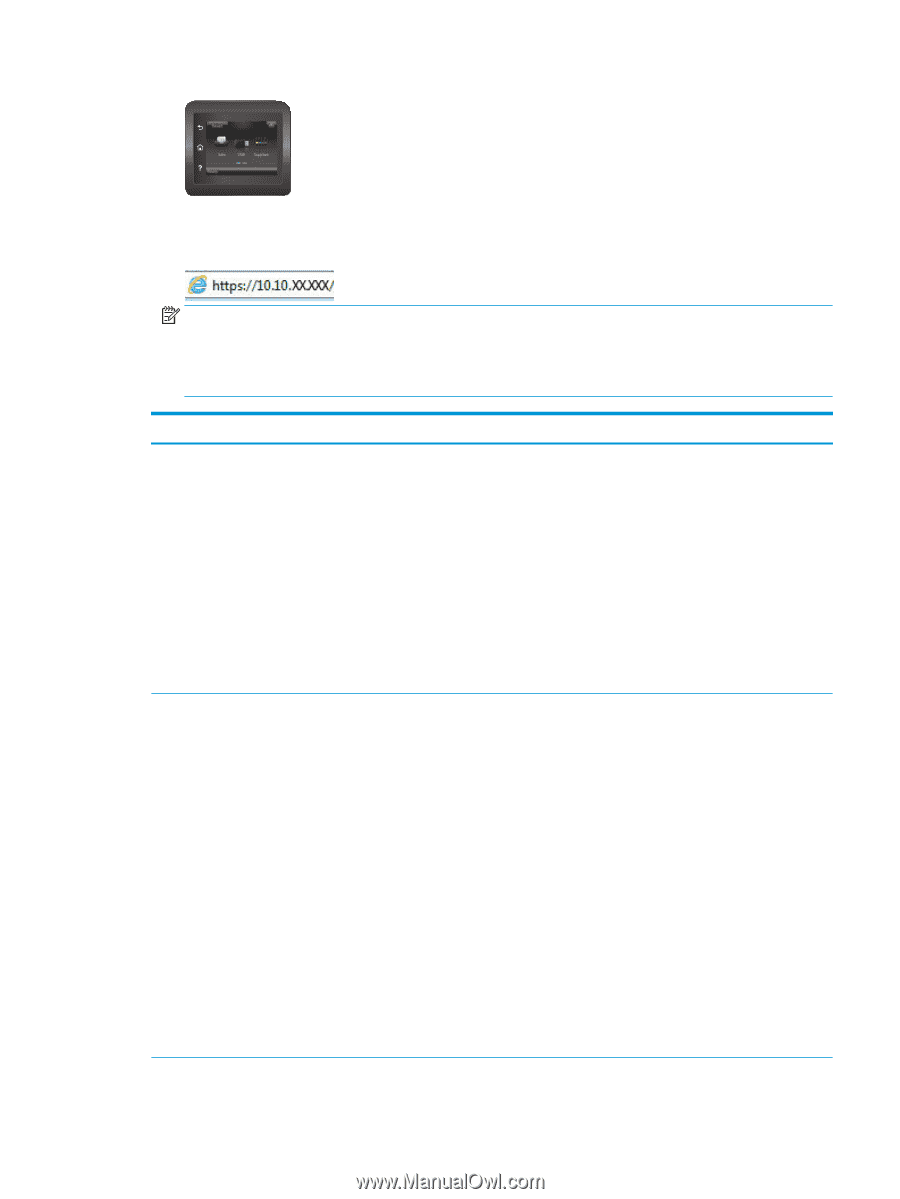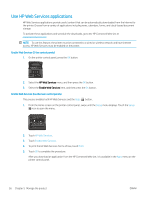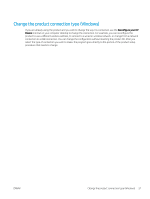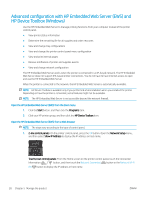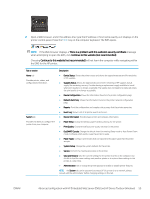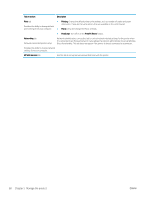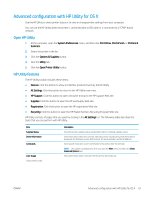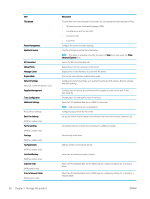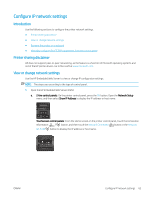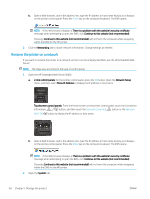HP Color LaserJet Pro M452 User Guide - Page 69
when attempting to open the EWS, click, the EWS for the HP printer.
 |
View all HP Color LaserJet Pro M452 manuals
Add to My Manuals
Save this manual to your list of manuals |
Page 69 highlights
2. Open a Web browser, and in the address line, type the IP address or host name exactly as it displays on the printer control panel. Press the Enter key on the computer keyboard. The EWS opens. NOTE: If the Web browser displays a There is a problem with this website's security certificate message when attempting to open the EWS, click Continue to this website (not recommended). Choosing Continue to this website (not recommended) will not harm the computer while navigating within the EWS for the HP printer. Tab or section Home tab Provides printer, status, and configuration information. System tab Provides the ability to configure the printer from your computer. Description ● Device Status: Shows the printer status and shows the approximate percent life remaining of HP supplies. ● Supplies Status: Shows the approximate percent life remaining of HP supplies. Actual supply life remaining can vary. Consider having a replacement supply available to install when print quality is no longer acceptable. The supply does not need to be replaced unless the print quality is no longer acceptable. ● Device Configuration: Shows the information found on the printer configuration page. ● Network Summary: Shows the information found on the printer network configuration page. ● Reports: Print the configuration and supplies status pages that the printer generates. ● Event Log: Shows a list of all printer events and errors. ● Device Information: Provides basic printer and company information. ● Paper Setup: Change the default paper-handling settings for the printer. ● Print Quality: Change the default print-quality settings for the printer. ● EcoSMART Console: Change the default times for entering Sleep mode or Auto Power Down mode. Configure which events cause the printer to wake. ● Paper Types: Configure print modes that correspond to the paper types that the printer accepts. ● System Setup: Change the system defaults for the printer. ● Service: Perform the cleaning procedure on the printer. ● Save and Restore: Save the current settings for the printer to a file on the computer. Use this file to load the same settings onto another printer or to restore these settings to this printer at a later time. ● Administration: Set or change the printer password. Enable or disable printer features. NOTE: The System tab can be password-protected. If this printer is on a network, always consult with the administrator before changing settings on this tab. ENWW Advanced configuration with HP Embedded Web Server (EWS) and HP Device Toolbox (Windows) 59