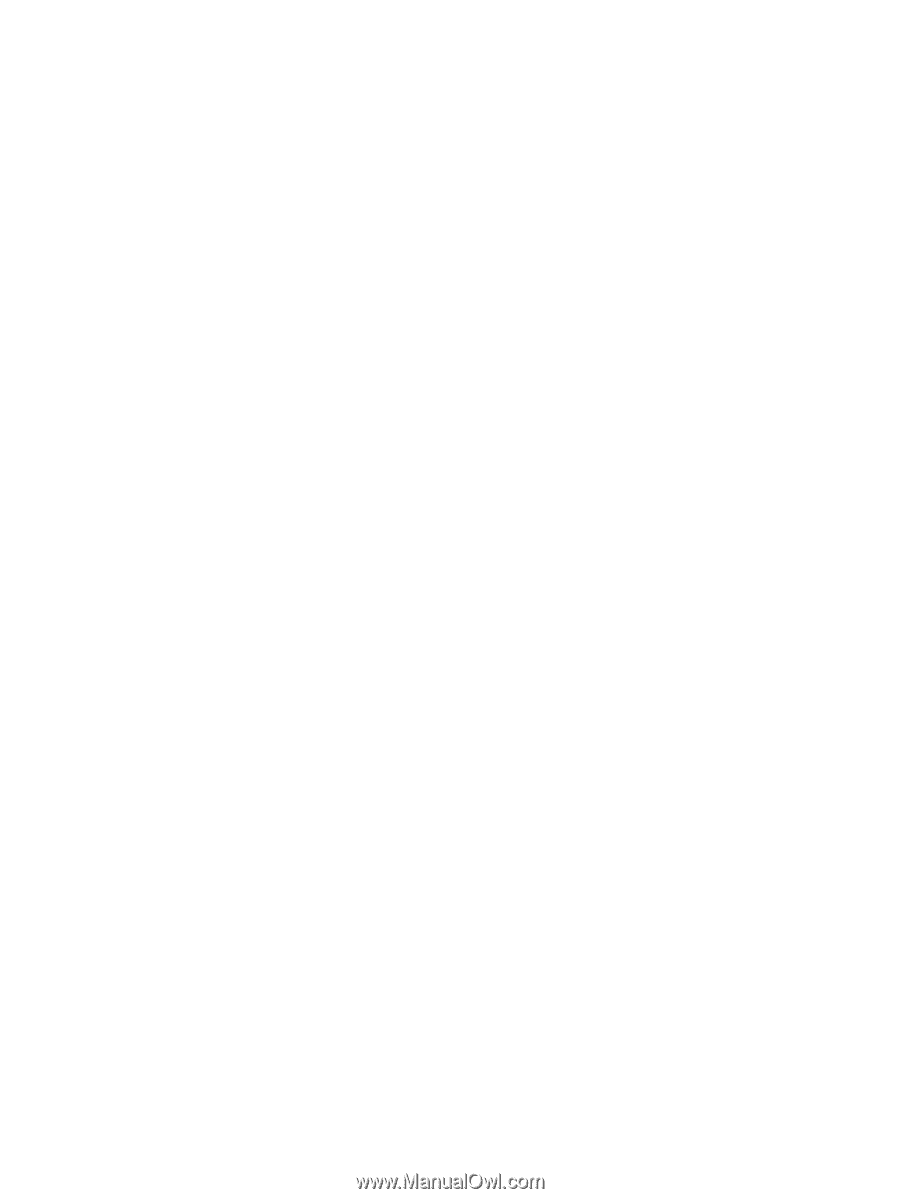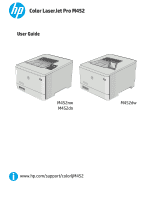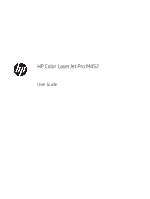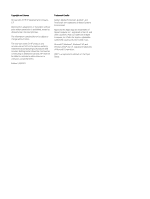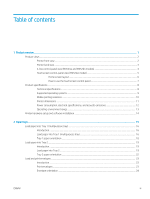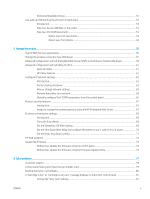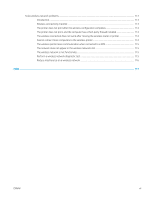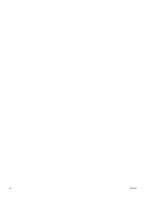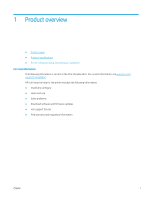3
Supplies, accessories, and parts
..........................................................................................................................................................
25
Order supplies, accessories, and parts
...............................................................................................................................
26
Ordering
..............................................................................................................................................................
26
Supplies and accessories
.................................................................................................................................
26
Customer self-repair parts
...............................................................................................................................
26
Replace the toner cartridges
................................................................................................................................................
28
Introduction
........................................................................................................................................................
28
Remove and replace the toner cartridges
.....................................................................................................
29
4
Print
..........................................................................................................................................................................................................
35
Print tasks (Windows)
............................................................................................................................................................
36
How to print (Windows)
....................................................................................................................................
36
Automatically print on both sides (Windows)
...............................................................................................
37
Manually print on both sides (Windows)
........................................................................................................
37
Print multiple pages per sheet (Windows)
....................................................................................................
39
Select the paper type (Windows)
....................................................................................................................
39
Additional print tasks
........................................................................................................................................
39
Print tasks (macOS)
...............................................................................................................................................................
41
How to print (macOS)
........................................................................................................................................
41
Automatically print on both sides (macOS)
...................................................................................................
41
Manually print on both sides (macOS)
...........................................................................................................
41
Print multiple pages per sheet (macOS)
........................................................................................................
42
Select the paper type (macOS)
........................................................................................................................
42
Additional print tasks
........................................................................................................................................
42
Store print jobs on the product to print later or print privately
......................................................................................
44
Introduction
........................................................................................................................................................
44
Before you begin
...............................................................................................................................................
44
Set up the printer for job storage
...................................................................................................................
44
Step one: Install the USB flash drive
..........................................................................................
44
Step two: Update the print driver
...............................................................................................
45
Create a stored job (Windows)
........................................................................................................................
45
Print a stored job
...............................................................................................................................................
47
Delete a stored job
............................................................................................................................................
48
Mobile printing
........................................................................................................................................................................
49
Introduction
........................................................................................................................................................
49
Wi-Fi Direct and NFC Printing (wireless models only)
.................................................................................
49
Enable or disable Wi-Fi Direct
.....................................................................................................
49
Change the printer Wi-Fi Direct name
.......................................................................................
50
HP ePrint via email
............................................................................................................................................
51
HP ePrint software
............................................................................................................................................
51
AirPrint
.................................................................................................................................................................
52
iv
ENWW