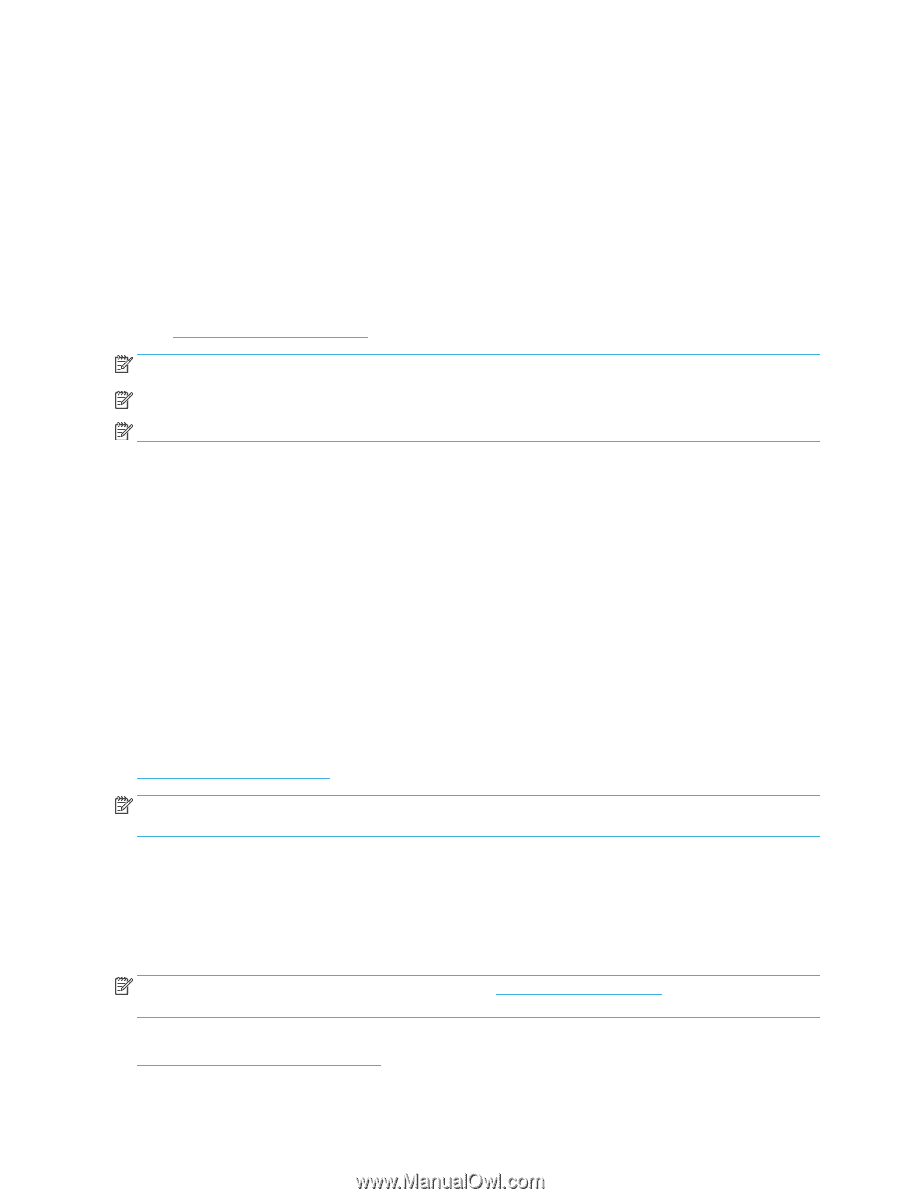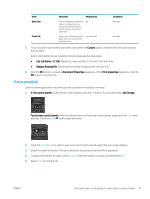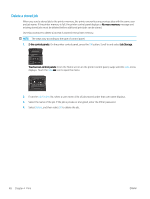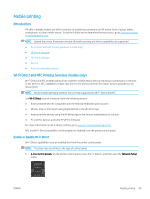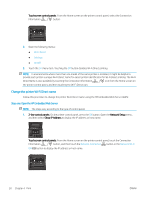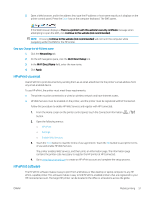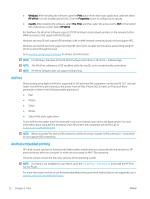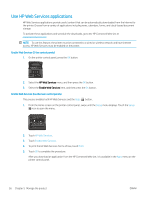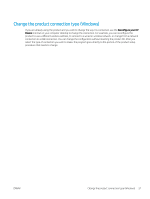HP Color LaserJet Pro M452 User Guide - Page 62
AirPrint, Android embedded printing, Windows, Print, HP ePrint, Properties, macOS
 |
View all HP Color LaserJet Pro M452 manuals
Add to My Manuals
Save this manual to your list of manuals |
Page 62 highlights
● Windows: After installing the software, open the Print option from within your application, and then select HP ePrint from the installed printers list. Click the Properties button to configure print options. ● macOS: After installing the software, select File, Print, and then select the arrow next to PDF (in the bottom left of the driver screen). Select HP ePrint. For Windows, the HP ePrint software supports TCP/IP printing to local network printers on the network (LAN or WAN) to products that support UPD PostScript®. Windows and macOS both support IPP printing to LAN or WAN network-connected products that support ePCL. Windows and macOS also both support printing PDF documents to public print locations and printing using HP ePrint via email through the cloud. Go to www.hp.com/go/eprintsoftware for drivers and information. NOTE: For Windows, the name of the HP ePrint Software print driver is HP ePrint + JetAdvantage. NOTE: The HP ePrint software is a PDF workflow utility for macOS, and is not technically a print driver. NOTE: HP ePrint Software does not support USB printing. AirPrint Direct printing using Apple's AirPrint is supported for iOS and from Mac computers running macOS 10.7 Lion and newer. Use AirPrint to print directly to the printer from an iPad, iPhone (3GS or later), or iPod touch (third generation or later) in the following mobile applications: ● Mail ● Photos ● Safari ● iBooks ● Select third-party applications To use AirPrint, the printer must be connected to the same network (sub-net) as the Apple device. For more information about using AirPrint and about which HP printers are compatible with AirPrint, go to www.hp.com/go/MobilePrinting. NOTE: Before using AirPrint with a USB connection, verify the version number. AirPrint versions 1.3 and earlier do not support USB connections. Android embedded printing HP's built-in print solution for Android and Kindle enables mobile devices to automatically find and print to HP printers that are either on a network or within wireless range for Wi-Fi Direct printing. The print solution is built into the many versions of the operating system. NOTE: If printing is not available on your device, go to the Google Play > Android apps and install the HP Print Service Plugin. For more information on how to use Android embedded printing and which Android devices are supported, go to www.hp.com/go/LaserJetMobilePrinting. 52 Chapter 4 Print ENWW