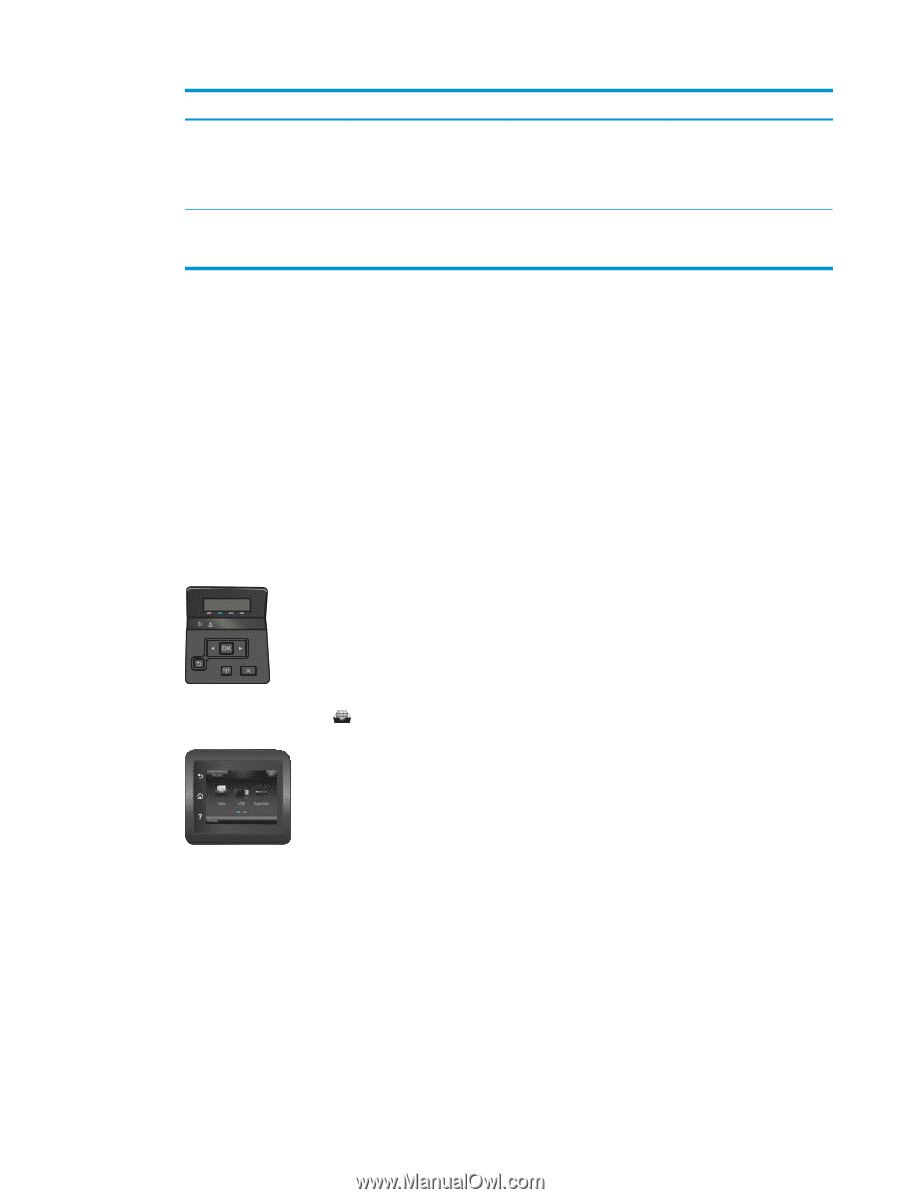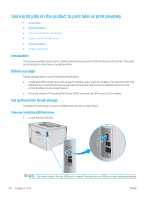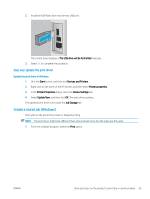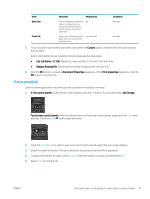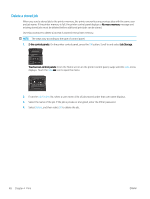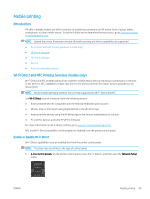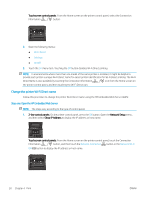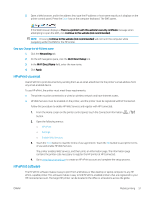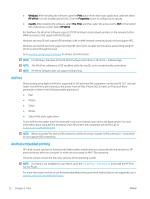HP Color LaserJet Pro M452 User Guide - Page 57
Print a stored job, Custom, Use Job Name + 1-99, Replace Existing File, Document Properties
 |
View all HP Color LaserJet Pro M452 manuals
Add to My Manuals
Save this manual to your list of manuals |
Page 57 highlights
Mode Quick Copy Stored Job Description PIN protected Print the requested number of No copies of a job and store a copy of the job in the printer memory so you can print it again later. Store a job on the printer and allow other users to print the job at any time. Yes (optional) Job deletion Manually Manually 5. To use a custom user name or job name, click select the Custom option, and then enter the user name or the job name. Select which option to use if another stored job already has that name: ● Use Job Name + (1-99): Append a unique number to the end of the job name. ● Replace Existing File: Overwrite the existing stored job with the new one. 6. Click the OK button to close the Document Properties dialog box. In the Print properties dialog box, click the OK button to print the job. Print a stored job Use the following procedure to print a job that is stored in the product memory. 1. 2-line control panels: On the printer control panel, press the OK button. Scroll to and select Job Storage. Touchscreen control panels: From the Home screen on the printer control panel, swipe until the Jobs menu displays. Touch the Jobs icon to open the menu. 2. From the Job Folders list, select a user name. A list of jobs stored under that user name displays. 3. Select the name of the job. If the job is private or encrypted, enter the PIN or password. 4. To adjust the number of copies, select Copies, enter the number of copies, and then select OK. 5. Select Print to print the job. ENWW Store print jobs on the product to print later or print privately 47