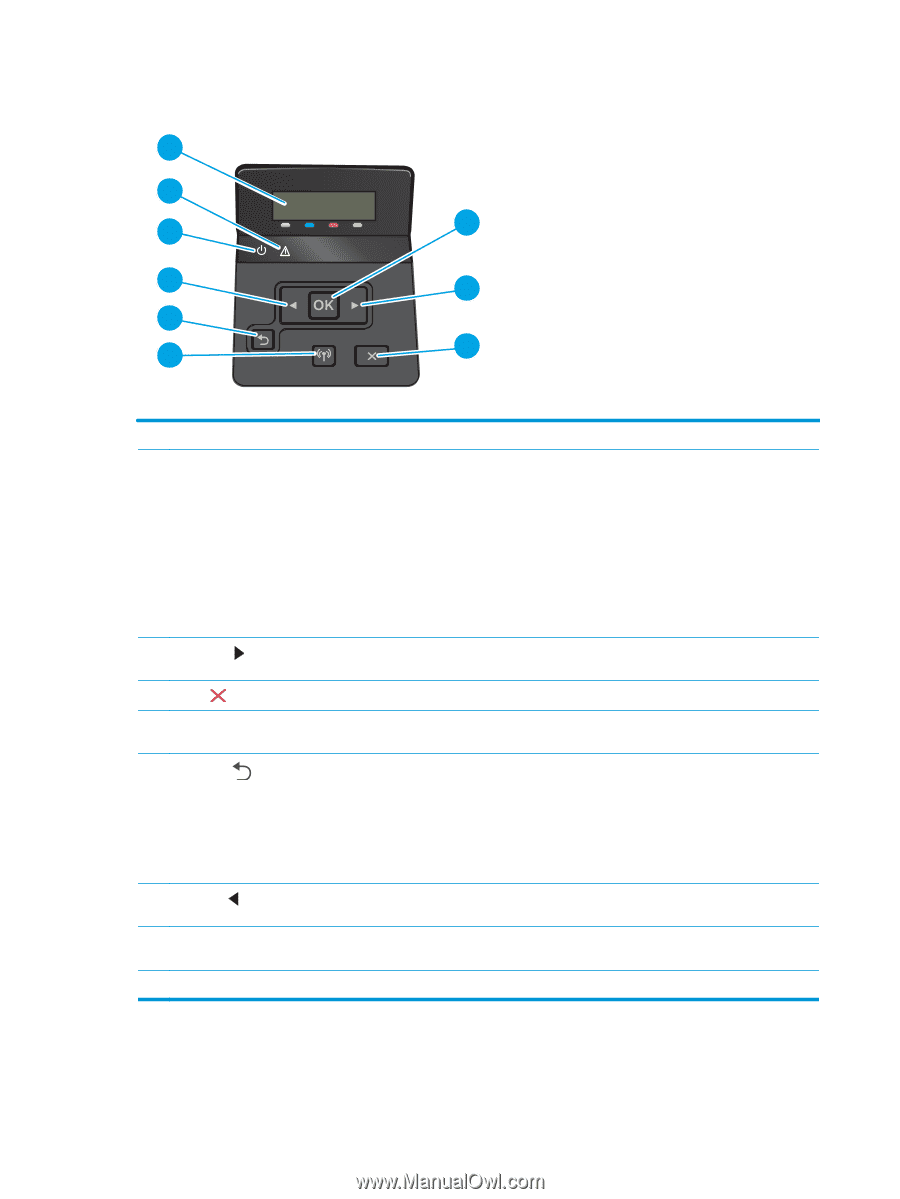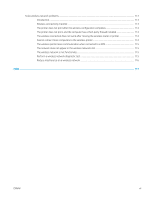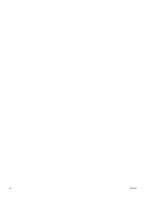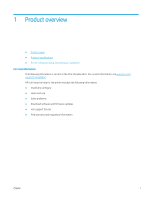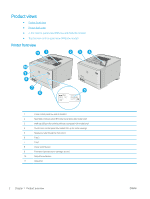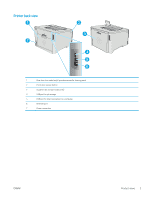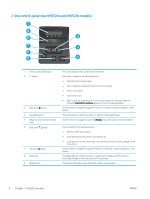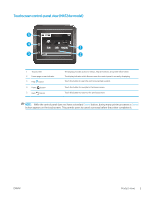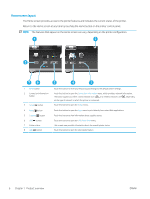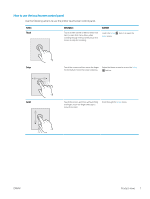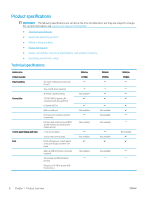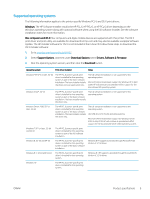HP Color LaserJet Pro M452 User Guide - Page 14
-line control-panel view (M452nw and M452dn models), Product overview
 |
View all HP Color LaserJet Pro M452 manuals
Add to My Manuals
Save this manual to your list of manuals |
Page 14 highlights
2-line control-panel view (M452nw and M452dn models) 11 92 82 62 73 63 64 55 74 1 2-line control panel display 2 OK button 3 Right arrow button 4 Cancel button 5 Wireless button (wireless models only) 6 Back arrow button 7 Left arrow button 8 Ready LED 9 Attention LED This screen displays menus and printer information. Press the OK button for the following actions: ● Open the control-panel menus. ● Open a submenu displayed on the control-panel display. ● Select a menu item. ● Clear some errors. ● Begin a print job in response to a control-panel prompt (for example, when the message Press [OK] to continue appears on the control-panel display). Use this button to navigate through the menus or to increase a value that appears on the display. Press this button to cancel a print job or to exit the control panel menus. Use this button to navigate the open the Wireless menu and wireless status information. Use this button for the following actions: ● Exit the control-panel menus. ● Scroll back to a previous menu in a submenu list. ● Scroll back to a previous menu item in a submenu list (without saving changes to the menu item). Use this button to navigate through the menus or to decrease a value that appears on the display. The Ready light is on when the printer is ready to print. It blinks when the printer is receiving print data, or when the printer is in sleep mode. The Attention light blinks when the printer requires user attention. 4 Chapter 1 Product overview ENWW