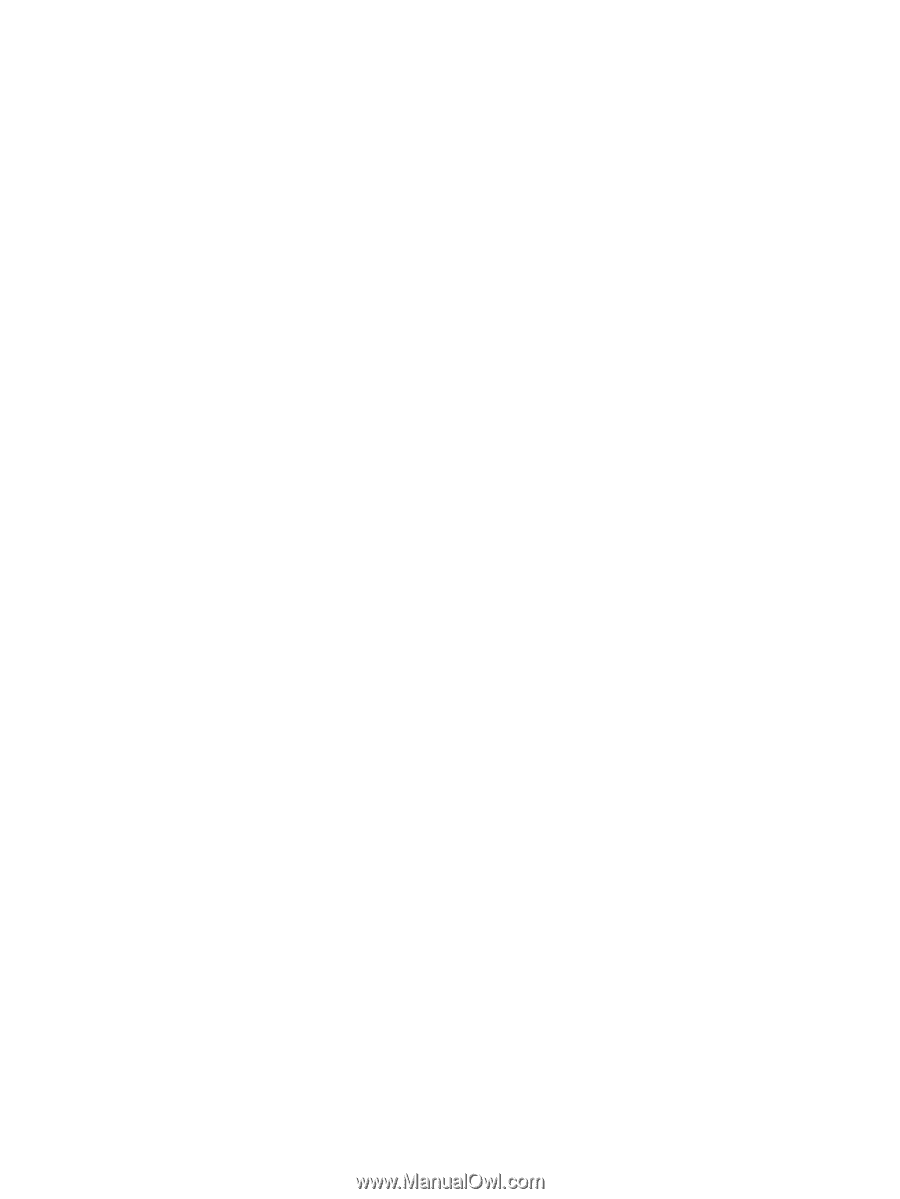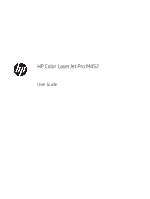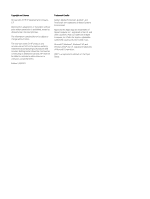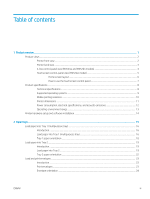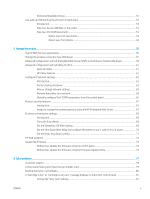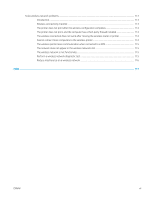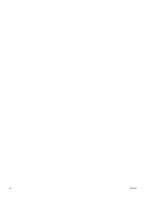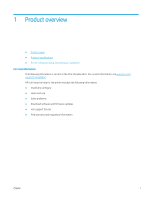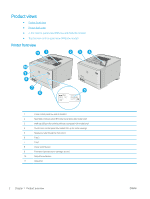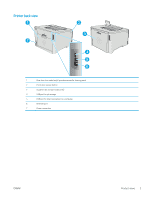Order supplies
....................................................................................................................................................
82
Product does not pick up paper or misfeeds
.....................................................................................................................
83
Introduction
........................................................................................................................................................
83
The printer does not pick up paper
................................................................................................................
83
The printer picks up multiple sheets of paper
..............................................................................................
85
Clear paper jams
....................................................................................................................................................................
89
Introduction
........................................................................................................................................................
89
Experiencing frequent or recurring paper jams?
..........................................................................................
89
Paper jam locations
...........................................................................................................................................
91
Clear paper jams in Tray 1
...............................................................................................................................
92
Clear paper jams in Tray 2
...............................................................................................................................
95
Clear paper jams in the rear door and the fuser area (nw model)
............................................................
97
Clear paper jams in the output bin
.................................................................................................................
99
Clear paper jams in the duplexer (dn and dw models only)
.....................................................................
100
Improve print quality
...........................................................................................................................................................
102
Introduction
......................................................................................................................................................
102
Print from a different software program
....................................................................................................
102
Check the paper-type setting for the print job
...........................................................................................
102
Check the paper type setting (Windows)
................................................................................
102
Check the paper type setting (OS X)
........................................................................................
103
Check toner-cartridge status
........................................................................................................................
103
Clean the product
............................................................................................................................................
103
Print a cleaning page
.................................................................................................................
103
Visually inspect the toner cartridge
.............................................................................................................
104
Check paper and the printing environment
................................................................................................
105
Step one: Use paper that meets HP specifications
...............................................................
105
Step two: Check the environment
............................................................................................
105
Adjust color settings (Windows)
...............................................................................................
105
Adjust color settings (Windows)
...................................................................................................................
106
Calibrate the printer to align the colors
.......................................................................................................
107
Check the EconoMode settings
.....................................................................................................................
109
Try a different print driver
..............................................................................................................................
109
Solve wired network problems
..........................................................................................................................................
111
Introduction
......................................................................................................................................................
111
Poor physical connection
...............................................................................................................................
111
The computer is using the incorrect IP address for the printer
...............................................................
111
The computer is unable to communicate with the printer
.......................................................................
111
The printer is using incorrect link and duplex settings for the network
................................................
112
New software programs might be causing compatibility problems
......................................................
112
The computer or workstation might be set up incorrectly
......................................................................
112
The printer is disabled, or other network settings are incorrect
.............................................................
112
vi
ENWW