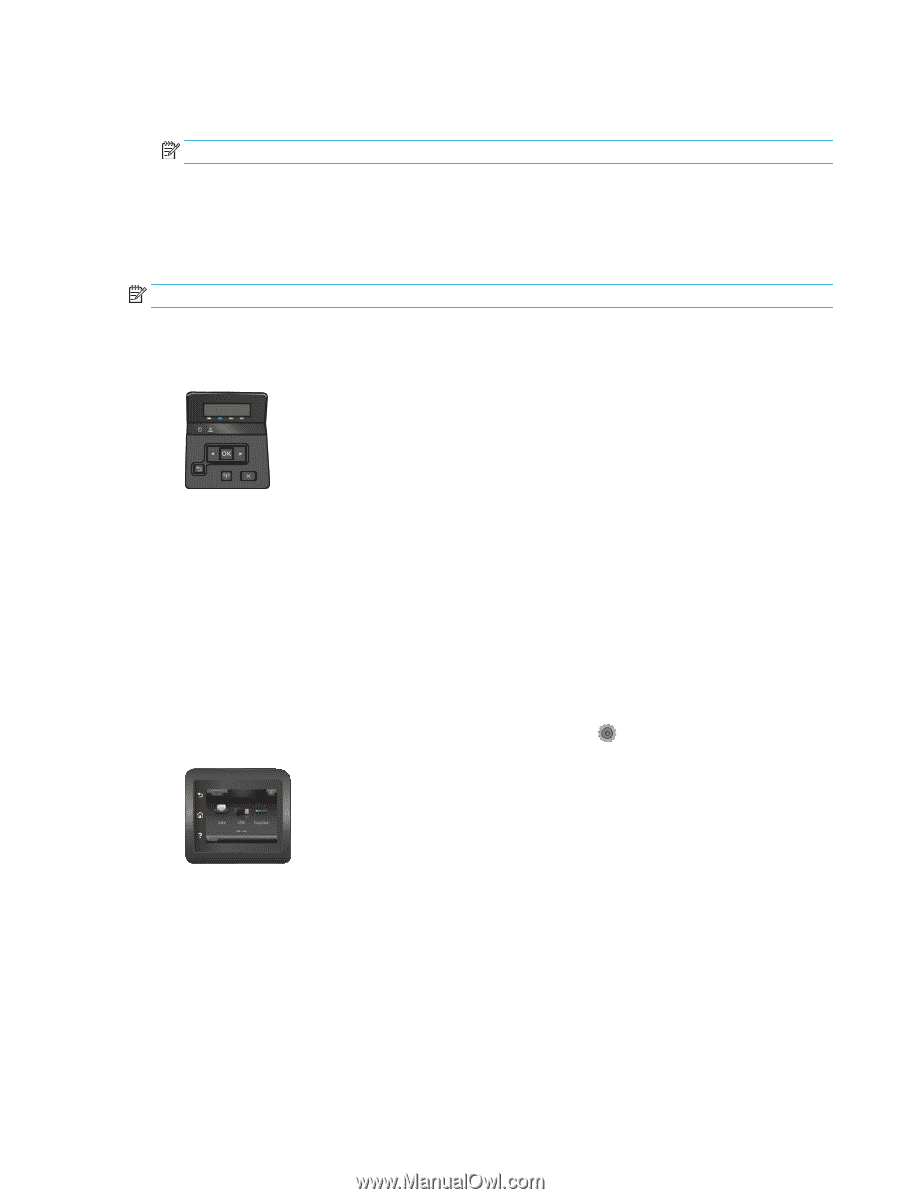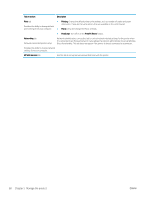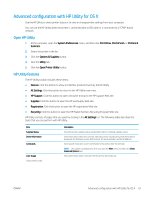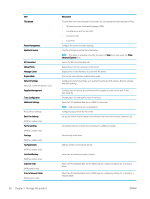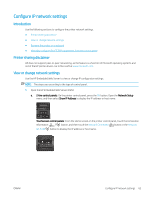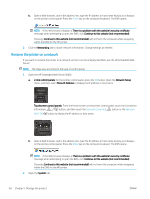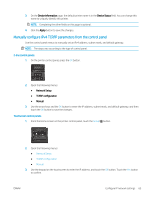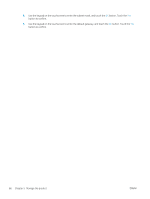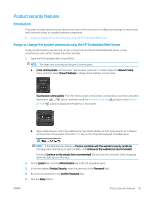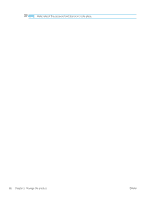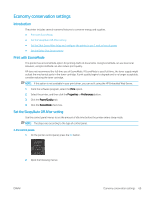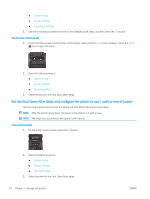HP Color LaserJet Pro M452 User Guide - Page 75
Manually con IPv4 TCP/IP parameters from the control panel, Device Information, Device Status
 |
View all HP Color LaserJet Pro M452 manuals
Add to My Manuals
Save this manual to your list of manuals |
Page 75 highlights
3. On the Device Information page, the default printer name is in the Device Status field. You can change this name to uniquely identify this printer. NOTE: Completing the other fields on this page is optional. 4. Click the Apply button to save the changes. Manually configure IPv4 TCP/IP parameters from the control panel Use the control-panel menus to manually set an IPv4 address, subnet mask, and default gateway. NOTE: The steps vary according to the type of control panel. 2-line control panels 1. On the printer control panel, press the OK button. 2. Open the following menus: ● Network Setup ● TCP/IP configuration ● Manual 3. Use the arrow keys and the OK button to enter the IP address, subnet mask, and default gateway, and then touch the OK button to save the changes. Touchscreen control panels 1. From the Home screen on the printer control panel, touch the Setup button. 2. Open the following menus: ● Network Setup ● TCP/IP configuration ● Manual 3. Use the keypad on the touchscreen to enter the IP address, and touch the OK button. Touch the Yes button to confirm. ENWW Configure IP network settings 65