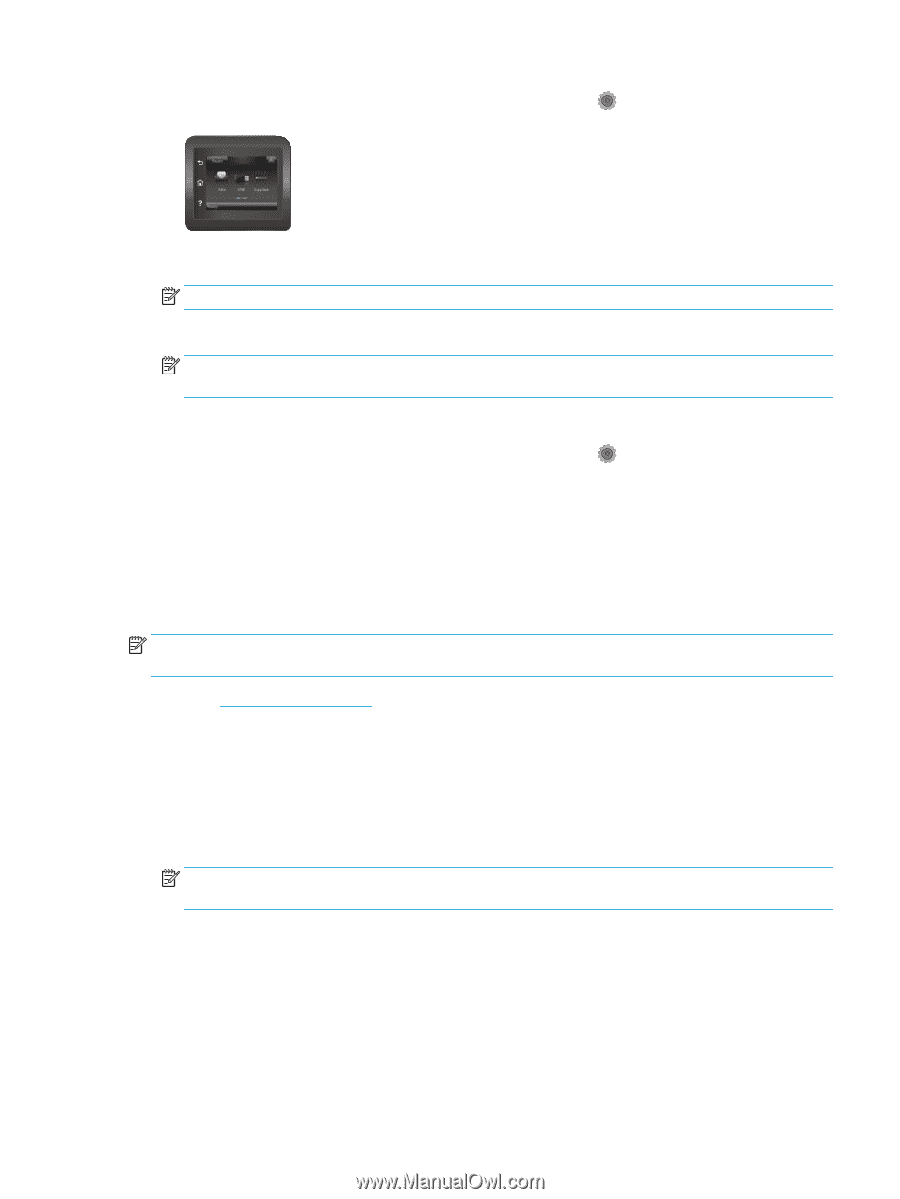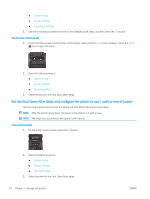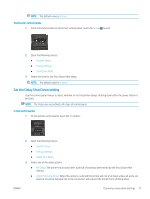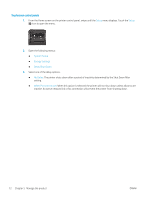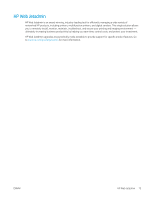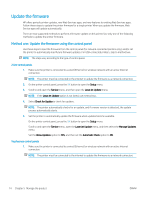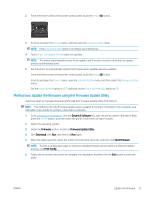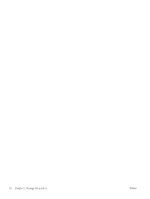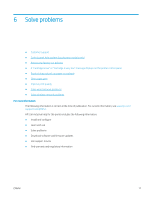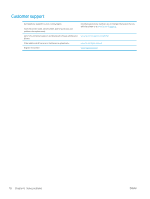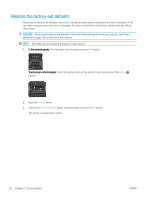HP Color LaserJet Pro M452 User Guide - Page 85
Method two: Update the firmware using the Firmware Update Utility, Setup, Service, LaserJet Update
 |
View all HP Color LaserJet Pro M452 manuals
Add to My Manuals
Save this manual to your list of manuals |
Page 85 highlights
2. From the Home screen on the printer control panel, touch the Setup button. 3. Scroll to and open the Service menu, and then open the LaserJet Update menu. NOTE: If the LaserJet Update option is not listed, use method two. 4. Touch Check for Updates Now to check for updates. NOTE: The printer automatically checks for an update, and if a newer version is detected, the update process automatically starts. 5. Set the printer to automatically update the firmware when updates become available. From the Home screen on the printer control panel, touch the Setup button. Scroll to and open the Service menu, open the LaserJet Update menu, and then select the Manage Updates menu. Set the Allow Updates option to YES, and then set the Check automatically option to ON. Method two: Update the firmware using the Firmware Update Utility Use these steps to manually download and install the Firmware Update Utility from HP.com. NOTE: This method is the only firmware update option available for printers connected to the computer via a USB cable. It also works for printers connected to a network. 1. Go to www.hp.com/go/support, click the Drivers & Software link, type the printer name in the search field, press the ENTER button, and then select the printer from the list of search results. 2. Select the operating system. 3. Under the Firmware section, locate the Firmware Update Utility. 4. Click Download, click Run, and then click Run again. 5. When the utility launches, select the printer from the drop-down list, and then click Send Firmware. NOTE: To print a configuration page to verify the installed firmware version before or after the update process, click Print Config. 6. Follow the on-screen instructions to complete the installation, and then click the Exit button to close the utility. ENWW Update the firmware 75