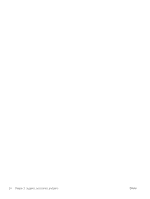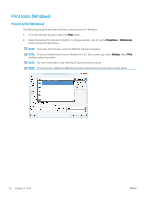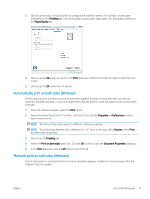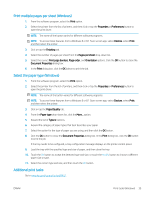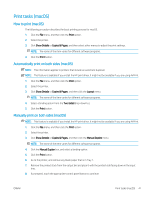HP Color LaserJet Pro M452 User Guide - Page 48
Print, Properties, Preferences, Devices, Finishing, Print on both sides manually, Select
 |
View all HP Color LaserJet Pro M452 manuals
Add to My Manuals
Save this manual to your list of manuals |
Page 48 highlights
1. From the software program, select the Print option. 2. Select the printer from the list of printers, and then click or tap the Properties or Preferences button to open the print driver. NOTE: The name of the button varies for different software programs. NOTE: To access these features from a Windows 8 or 8.1 Start screen app, select Devices, select Print, and then select the printer. 3. Click or tap the Finishing tab. 4. Select the Print on both sides (manually) check box. Click the OK button to print the first side of the job. 5. Retrieve the printed stack from the output bin, and place it in Tray 1. 6. If prompted, touch the appropriate control panel button to continue. 38 Chapter 4 Print ENWW
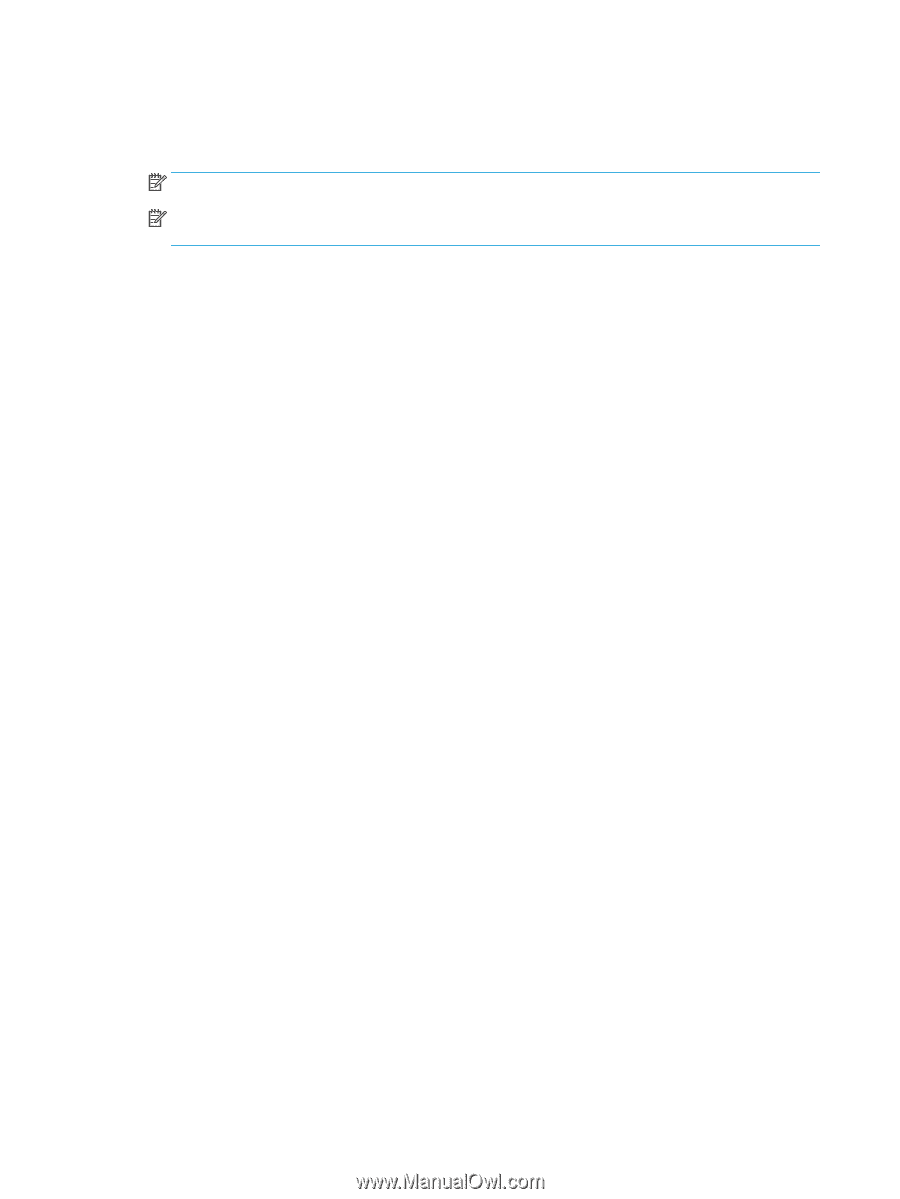
1.
From the software program, select the
Print
option.
2.
Select the printer from the list of printers, and then click or tap the
Properties
or
Preferences
button to
open the print driver.
NOTE:
The name of the button varies for different software programs.
NOTE:
To access these features from a Windows 8 or 8.1 Start screen app, select
Devices
, select
Print
,
and then select the printer.
3.
Click or tap the
Finishing
tab.
4.
Select the
Print on both sides (manually)
check box. Click the
OK
button to print the first side of the job.
5.
Retrieve the printed stack from the output bin, and place it in Tray 1.
6.
If prompted, touch the appropriate control panel button to continue.
38
Chapter 4
Print
ENWW