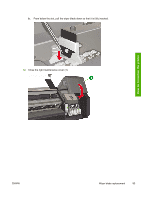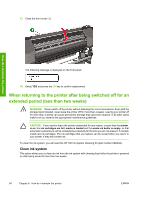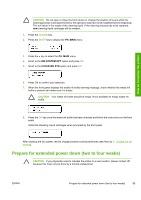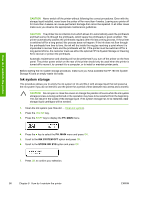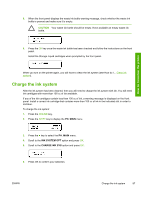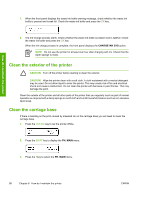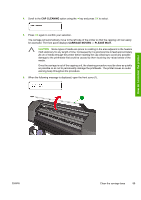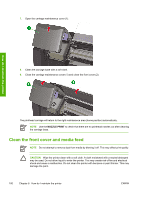HP Designjet 8000 HP Designjet 8000s Printer Series - User's Guide - Page 108
Clean the exterior of the printer, Clean the carriage base - banding
 |
View all HP Designjet 8000 manuals
Add to My Manuals
Save this manual to your list of manuals |
Page 108 highlights
How do I maintain the printer 7. When the front panel displays the waste ink bottle warning message, check whether the waste ink bottle is present and is not full. Check the waste ink bottle and press the OK key. 8. The Ink Charge process starts. Check whether the waste ink bottle is present and is not full. Check the waste ink bottle and press the OK key. When the ink charge process is complete, the front panel displays the CHARGE INK SYS option. NOTE Do not use the printer for at least one hour after charging with ink. Check that the wiper sponge is moist. Clean the exterior of the printer CAUTION Turn off the printer before starting to clean the exterior. CAUTION Wipe the printer clean with a soft cloth. A cloth moistened with a neutral detergent may be used. Do not allow liquid to enter the printer. This may create risk of fire and electrical shock and cause a malfunction. Do not clean the printer with benzene or paint thinner. This may damage the paint. Clean the outside of the printer and all other parts of the printer that you regularly touch as part of normal operation as required with a damp sponge or a soft cloth and a mild household cleaner such as non-abrasive liquid soap. Clean the carriage base If there is banding on the print caused by smeared ink on the carriage base you will need to clean the carriage base. 1. Press the ONLINE key to set the printer offline. 2. Press the SHIFT key to display the PH. MAIN menu. 3. Press the key to select the PH. MAIN menu. 98 Chapter 6 How do I maintain the printer ENWW