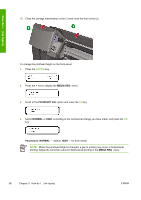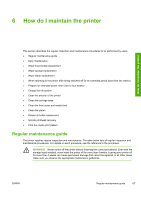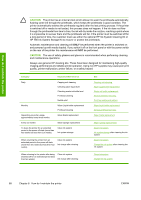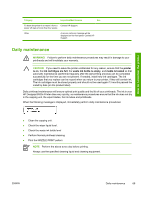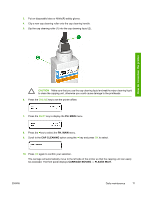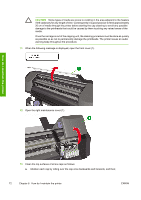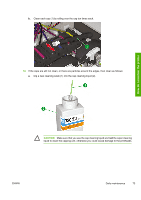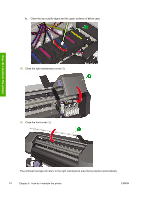HP Designjet 8000 HP Designjet 8000s Printer Series - User's Guide - Page 79
printer, is on, ink cartridges are full, waste ink bottle is empty, media is loaded - designjet 8000s ink
 |
View all HP Designjet 8000 manuals
Add to My Manuals
Save this manual to your list of manuals |
Page 79 highlights
How do I maintain the printer Category Inspection/Maintenance See To leave the printer in or return it from a Contact HP Support. power off state of more than four weeks Other A service call error message will be displayed on the front panel. Contact HP Support. Daily maintenance WARNING! Failure to perform daily maintenance procedures may result in damage to your printheads and will invalidate your warranty. CAUTION If you need to leave the printer unattended for any reason, ensure that the printer is on, the ink cartridges are full, the waste ink bottle is empty, and media is loaded so that automatic maintenance (performed regularly after the last printing process) can be completed successfully for the time you are not present. If needed, install new ink cartridges. The ink cartridges that you replace can be reused when you return to your printer, if they still contain ink. The ink cartridges must be stored properly and should not be used again if 3 months passed the install by date (on the product label). Daily printhead maintenance will ensure optimal print quality and the life of your printheads. The ink in your HP Designjet 8000s Printer dries very quickly, so maintenance procedures ensure that the ink does not dry in the capping unit, the wiper blades, the ink tubes and printheads. When the following message is displayed, immediately perform daily maintenance procedures: ● Clean the capping unit. ● Check the wiper liquid level. ● Check the waste ink bottle level ● Perform Normal printhead cleaning ● Print the NOZZLE PRINT pattern NOTE Perform the above every day before printing. Always use the specified cleaning liquid and cleaning equipment. ENWW Daily maintenance 69