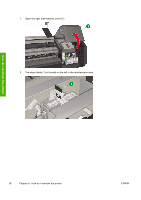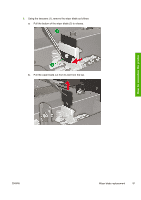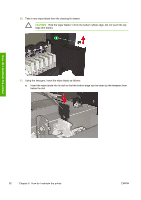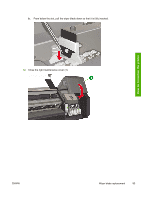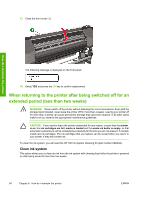HP Designjet 8000 HP Designjet 8000s Printer Series - User's Guide - Page 99
Printer Ready, Ph. Main, Replace Wiper Blade
 |
View all HP Designjet 8000 manuals
Add to My Manuals
Save this manual to your list of manuals |
Page 99 highlights
How do I maintain the printer CAUTION The use of safety glasses and gloves is recommended when performing cleaning and maintenance operations. Always use Genuine HP Cleaning and Maintenance Kits. These have been designed for maintaining high-quality imaging performance and reliable printer operation. Using non-HP supplies may cause poor print quality, printer malfunction, printer failure, or a safety hazard. When the PRINTER READY message appears on the front panel, press the ONLINE key to take the printer offline. 1. Press the ONLINE key. 2. Press the SHIFT key to display the PH. MAIN menu. 3. Press the key to select the PH. MAIN menu. 4. Scroll to the REPLACE WIPER BLADE option using the key and press OK to select. 5. Press OK again to confirm your selection. 6. When the following message is displayed, open the front cover (1). ENWW Wiper blade replacement 89